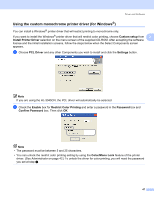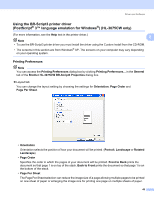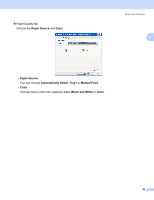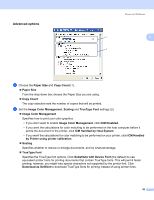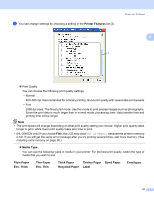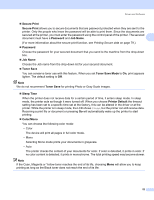Brother International HL-3075CW Users Manual - English - Page 57
Secure Print, Password, Job Name, Toner Save, Toner Save Mode, Sleep Time, Printer Default, Color/Mono - yellow toner
 |
View all Brother International HL-3075CW manuals
Add to My Manuals
Save this manual to your list of manuals |
Page 57 highlights
Driver and Software Secure Print Secure Print allows you to secure documents that are password protected when they are sent to the printer. Only the people who know the password will be able to print them. Since the documents are secured at the printer, you must enter the password using the control panel of the printer. The secured document must have a Password and Job Name. 2 (For more information about the secure print function, see Printing Secure data on page 79.) Password Choose the password for your secured document that you send to the machine from the drop-down box. Job Name Choose the Job name from the drop-down list for your secured document. Toner Save You can conserve toner use with this feature. When you set Toner Save Mode to On, print appears lighter. The default setting is Off. Note We do not recommend Toner Save for printing Photo or Gray Scale images. Sleep Time When the printer does not receive data for a certain period of time, it enters sleep mode. In sleep mode, the printer acts as though it were turned off. When you choose Printer Default the timeout setting has been set to a specific time set at the factory, this can be altered in the driver or at the printer. While the printer is in sleep mode, the LCD shows Sleep, but the printer can still receive data. Receiving a print file or document or pressing Go will automatically wake up the printer to start printing. Color/Mono You can choose the following color mode: • Color The device will print all pages in full color mode. • Mono Selecting Mono mode prints your documents in grayscale. • Auto The printer checks the content of your documents for color. If color is detected, it prints in color. If no color content is detected, it prints in monochrome. The total printing speed may become slower. Note If the Cyan, Magenta or Yellow toner reaches the end of its life, choosing Mono will allow you to keep printing as long as the Black toner does not reach the end of its life. 52