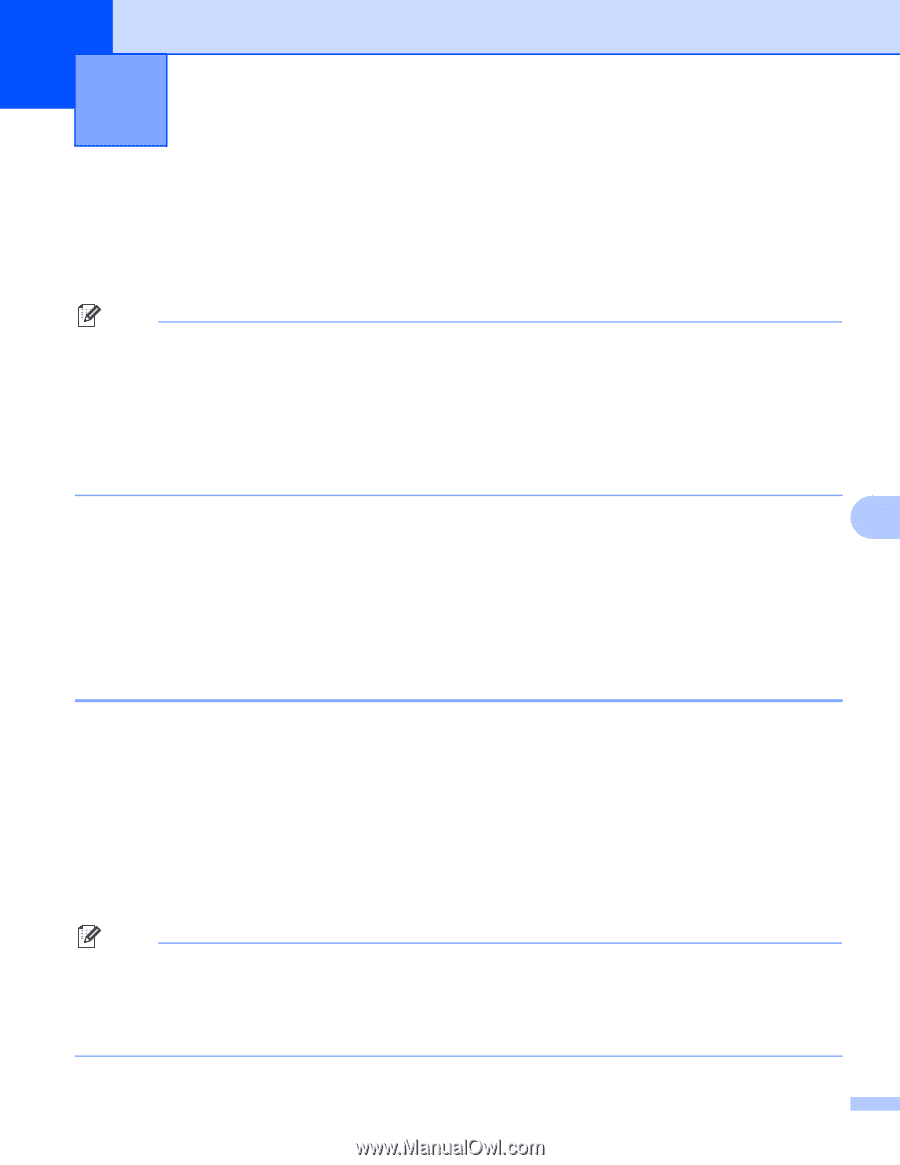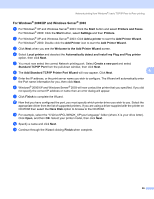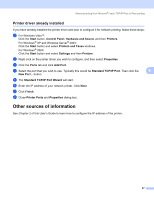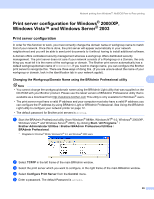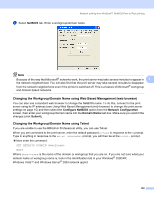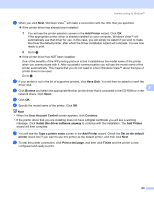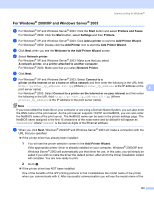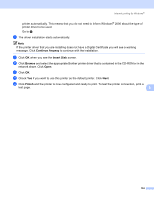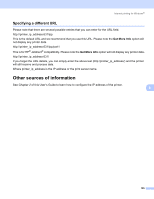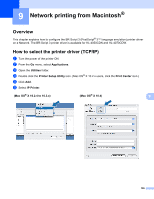Brother International HL 4040CN Network Users Manual - English - Page 108
Internet printing for Windows®, Overview, IPP printing for Windows® 2000/XP
 |
UPC - 012502617785
View all Brother International HL 4040CN manuals
Add to My Manuals
Save this manual to your list of manuals |
Page 108 highlights
8 Internet printing for Windows® 8 Overview 8 Windows® 2000/XP, Windows Vista™ and Windows Server® 2003 users can print using TCP/IP using the standard Network Printing software and IPP protocol software built into any Windows® 2000/XP, Windows Vista™ and Windows Server® 2003 installation. Note • You must configure the IP address on your printer before you proceed with this chapter. If you need to configure the IP address, see Chapter 2 first. • Verify the host computer and print server are either on the same subnet, or that the router is properly configured to pass data between the two devices. • The default password for Brother print servers is access. • This print server also supports the IPPS printing, see Printing documents securely using IPPS on page 129. IPP printing for Windows® 2000/XP, Windows Vista™ and 8 Windows Server® 2003 8 Use the following instructions if you wish to use the IPP printing capabilities of Windows® 2000/XP, Windows Vista™ and Windows Server® 2003. For Windows Vista™ 8 a Click the Start button, Control Panel, Hardware and Sound, and then Printers. b Click Add a printer. c Select Add a network, wireless or Bluetooth printer. d Click The printer that I want isn't listed. e Select Select a shared printer by name and then enter the following in the URL field: http://printer_ip_address:631/ipp (Where printer_ip_address is the IP address or the print server name). Note If you have edited the hosts file on your computer or are using a Domain Name System, you can also enter the DNS name of the print server. As the print server supports TCP/IP and NetBIOS, you can also enter the NetBIOS name of the print server. The NetBIOS name can be seen in the printer settings page. The NetBIOS name assigned is the first 15 characters of the node name and by default it will appear as "BRNxxxxxx" where "xxxxxx" is the last six digits of the Ethernet address. 101