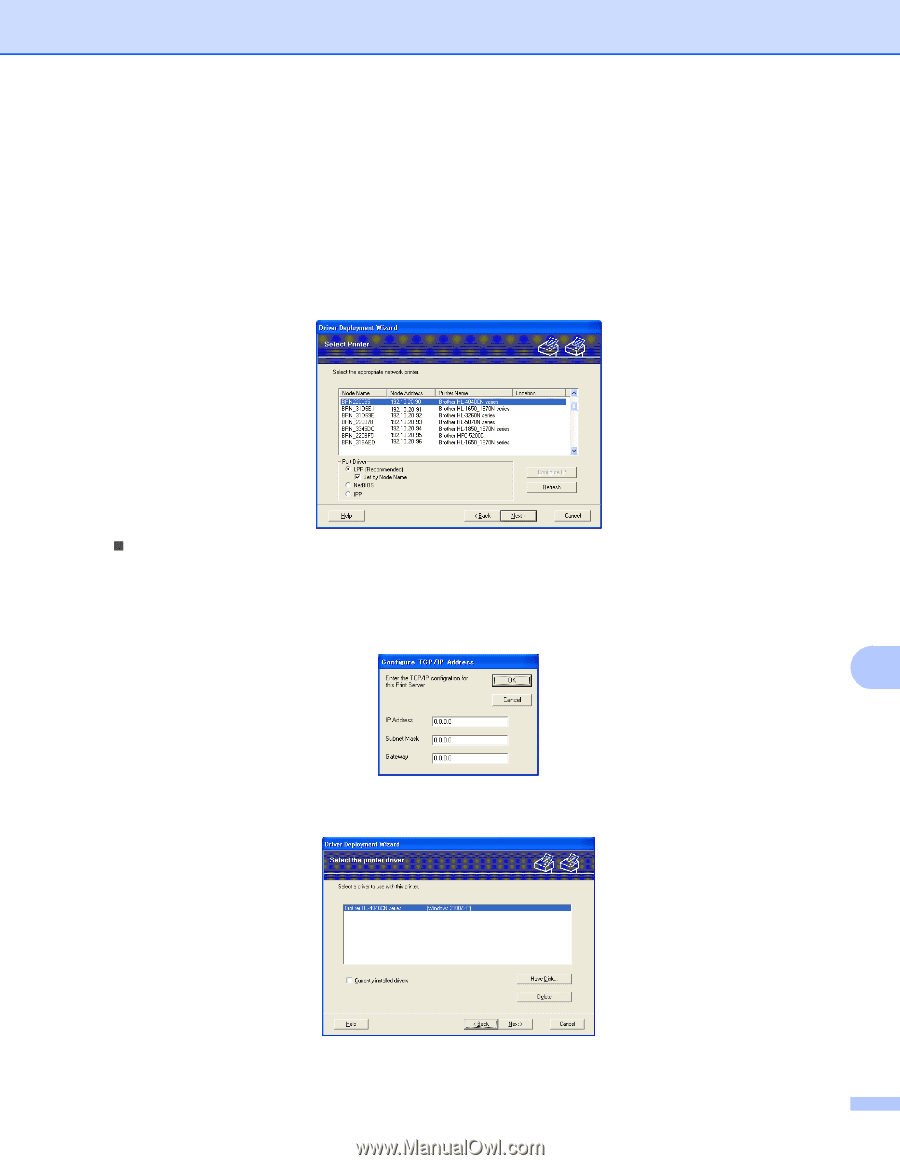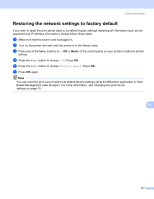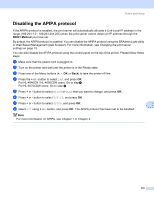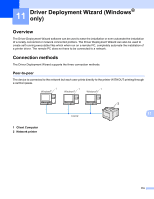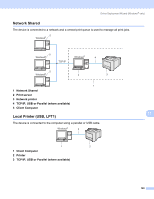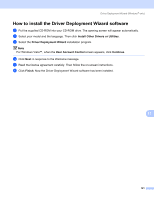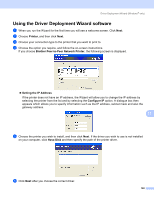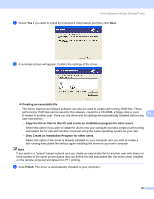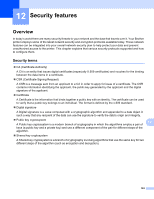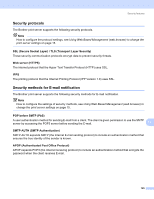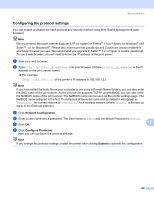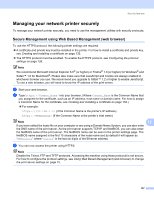Brother International HL 4040CN Network Users Manual - English - Page 129
Using the Driver Deployment Wizard software, Printer, Brother Peer-to-Peer Network Printer
 |
UPC - 012502617785
View all Brother International HL 4040CN manuals
Add to My Manuals
Save this manual to your list of manuals |
Page 129 highlights
Driver Deployment Wizard (Windows® only) Using the Driver Deployment Wizard software 11 a When you run the Wizard for the first time you will see a welcome screen. Click Next. b Choose Printer, and then click Next. c Choose your connection type to the printer that you want to print to. d Choose the option you require, and follow the on-screen instructions. If you choose Brother Peer-to-Peer Network Printer, the following screen is displayed. „ Setting the IP Address If the printer does not have an IP address, the Wizard will allow you to change the IP address by selecting the printer from the list and by selecting the Configure IP option. A dialogue box then appears which allows you to specify information such as the IP address, subnet mask and also the gateway address. 11 e Choose the printer you wish to install, and then click Next. If the driver you wish to use is not installed on your computer, click Have Disk and then specify the path of the printer driver. f Click Next after you choose the correct driver. 122