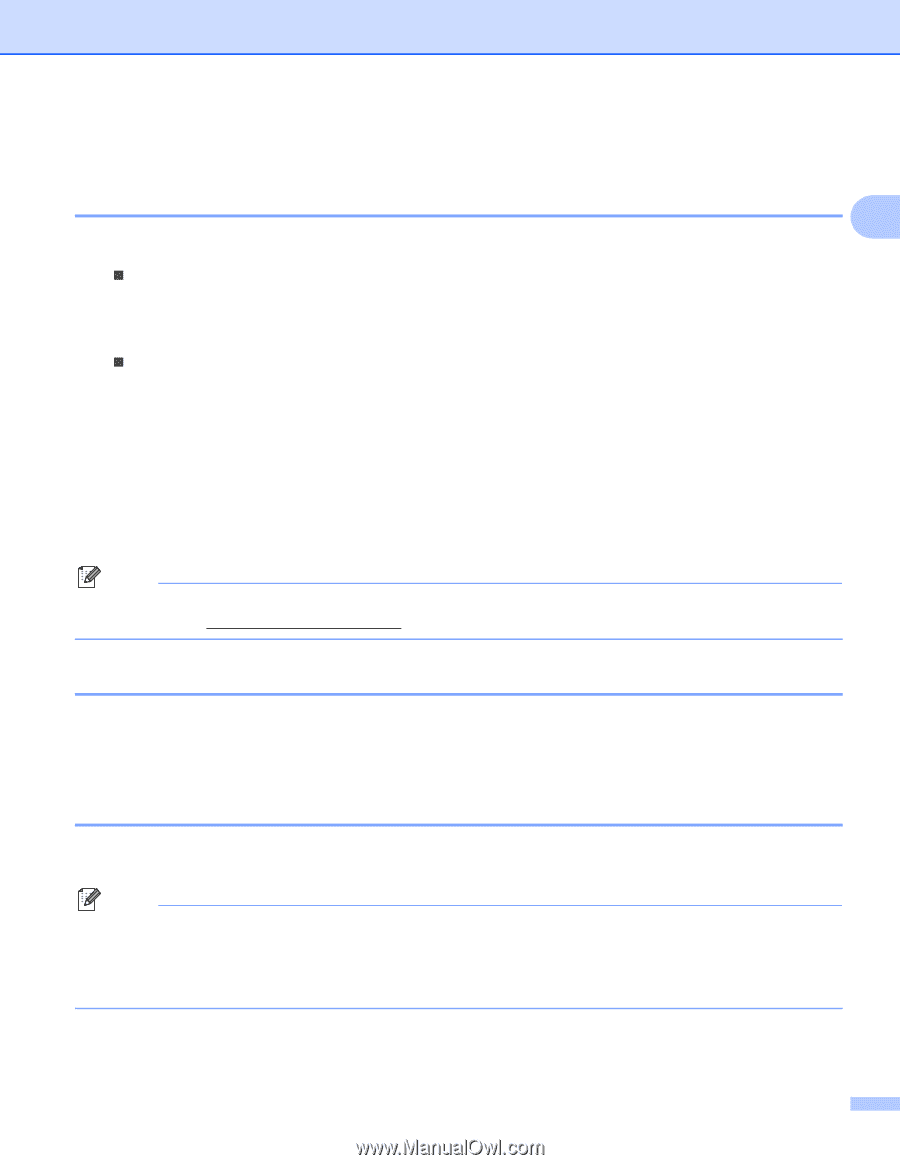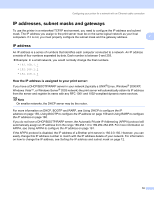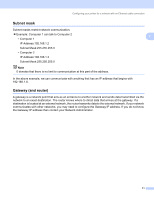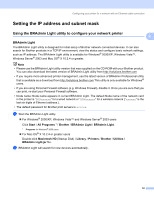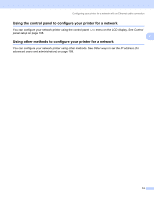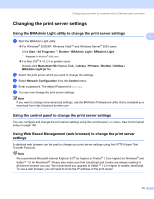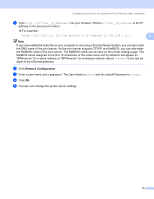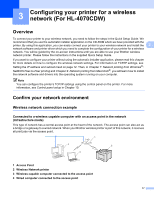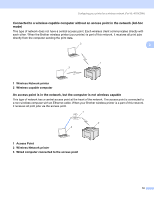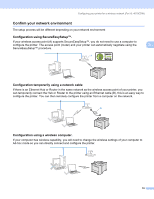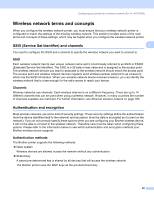Brother International HL 4040CN Network Users Manual - English - Page 22
Changing the print server settings - default password
 |
UPC - 012502617785
View all Brother International HL 4040CN manuals
Add to My Manuals
Save this manual to your list of manuals |
Page 22 highlights
Configuring your printer for a network with an Ethernet cable connection Changing the print server settings 2 Using the BRAdmin Light utility to change the print server settings a Start the BRAdmin Light utility. „ For Windows® 2000/XP, Windows Vista™ and Windows Server® 2003 users Click Start / All Programs 1 / Brother / BRAdmin Light / BRAdmin Light. 1 Programs for Windows® 2000 users „ For Mac OS® X 10.2.4 or greater users Double-click Macintosh HD (Startup Disk) / Library / Printers / Brother / Utilities / BRAdmin Light.jar file. b Select the print server which you want to change the settings. c Select Network Configuration from the Control menu. d Enter a password. The default Password is access. e You can now change the print server settings. 2 2 Note If you want to change more advanced settings, use the BRAdmin Professional utility that is available as a download from http://solutions.brother.com Using the control panel to change the print server settings 2 You can configure and change the print server settings using the control panel LAN menu. See Control panel setup on page 108. Using Web Based Management (web browser) to change the print server settings 2 A standard web browser can be used to change your print server settings using the HTTP (Hyper Text Transfer Protocol). Note We recommend Microsoft Internet Explorer 6.0® (or higher) or Firefox® 1.0 (or higher) for Windows® and Safari™ 1.0 for Macintosh®. Please also make sure that JavaScript and Cookie are always enabled in whichever browser you use. We recommend you upgrade to Safari™ 1.2 or higher to enable JavaScript. To use a web browser, you will need to know the IP address of the print server. 15