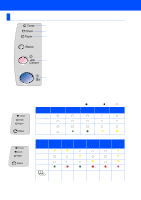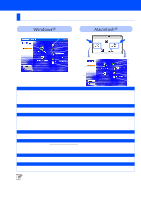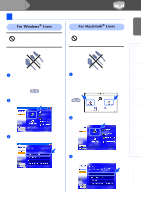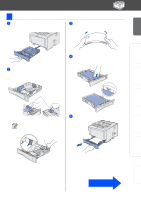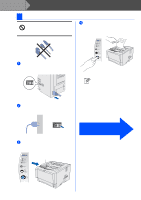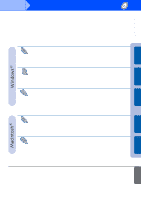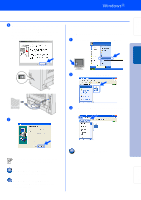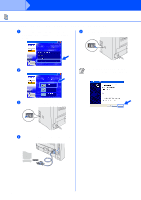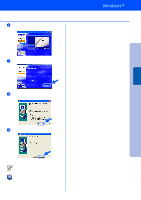Brother International HL 5170DN Quick Setup Guide - English - Page 12
Print a Test Do NOT connect the interface cable., You will be prompted to connect - print test page
 |
UPC - 012502612667
View all Brother International HL 5170DN manuals
Add to My Manuals
Save this manual to your list of manuals |
Page 12 highlights
Step 1 Setting Up Your Printer 4 Print a Test Page Do NOT connect the interface cable. You will be prompted to connect the interface cable during the driver installation. 4 Press the Go button. The printer prints a test page. Check that the test page has printed correctly. 1 Make sure that the printer power switch is off. Connect the AC power cord to the printer. This function won't be available after sending a print job from your PC. 2 Plug the AC power cord into an AC outlet. Turn the power switch on. 3 After the printer has finished warming up, the Status LED stops blinking and stays green. Unfold the Support flap. Go to the next page to install the driver. 10
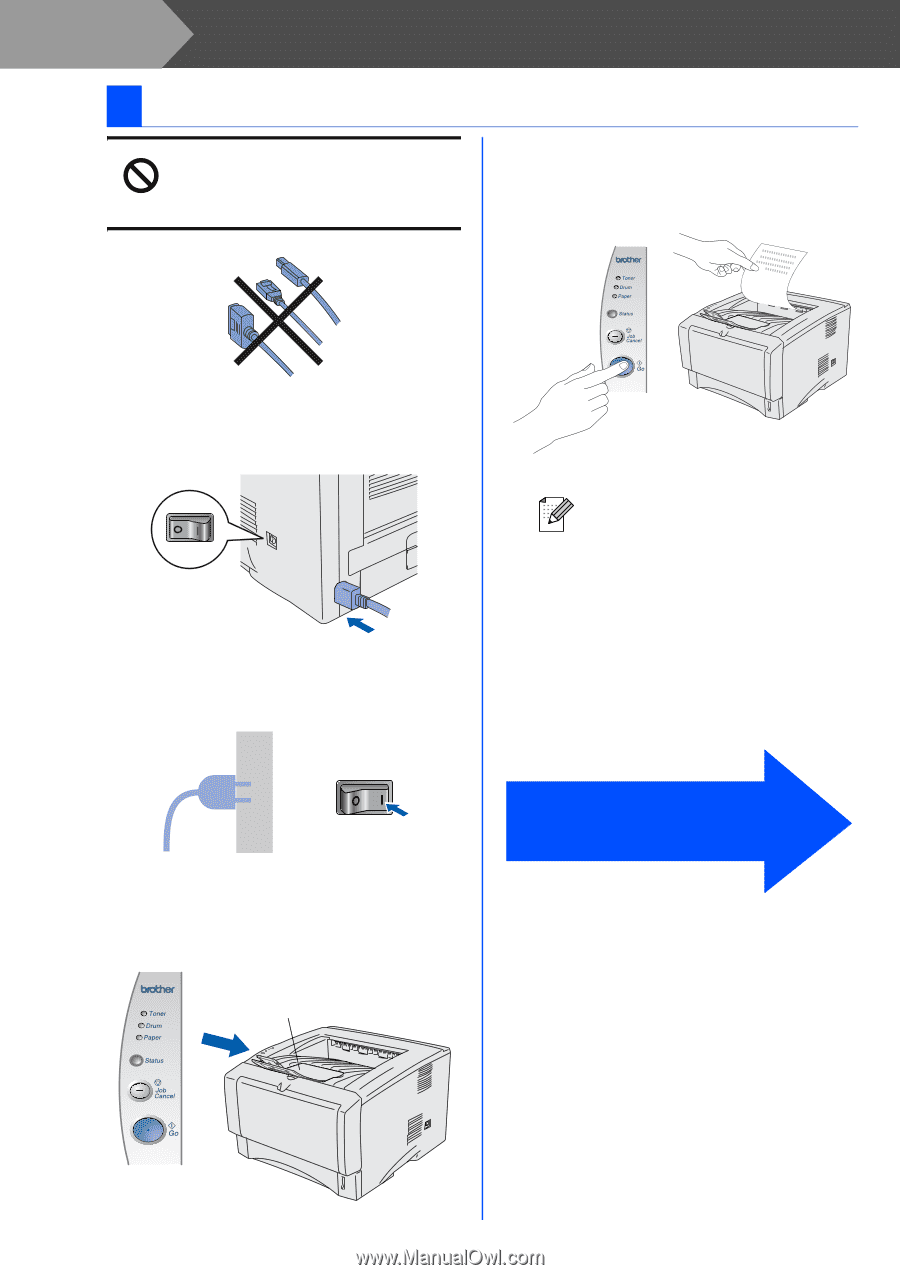
10
Setting Up Your Printer
Do NOT connect the interface cable.
You will be prompted to connect the
interface cable during the driver
installation.
1
Make sure that the printer power switch is
off.
Connect the AC power cord to the printer.
2
Plug the AC power cord into an AC outlet.
Turn the power switch on.
3
After the printer has finished warming up,
the
Status
LED stops blinking and stays
green.
4
Press the
Go
button. The printer prints a
test page.
Check that the test page has printed
correctly.
4
Print a Test Page
Unfold the Support
flap.
This function won’t be available after
sending a print job from your PC.
Go to the next page
to install the driver.
Step 1