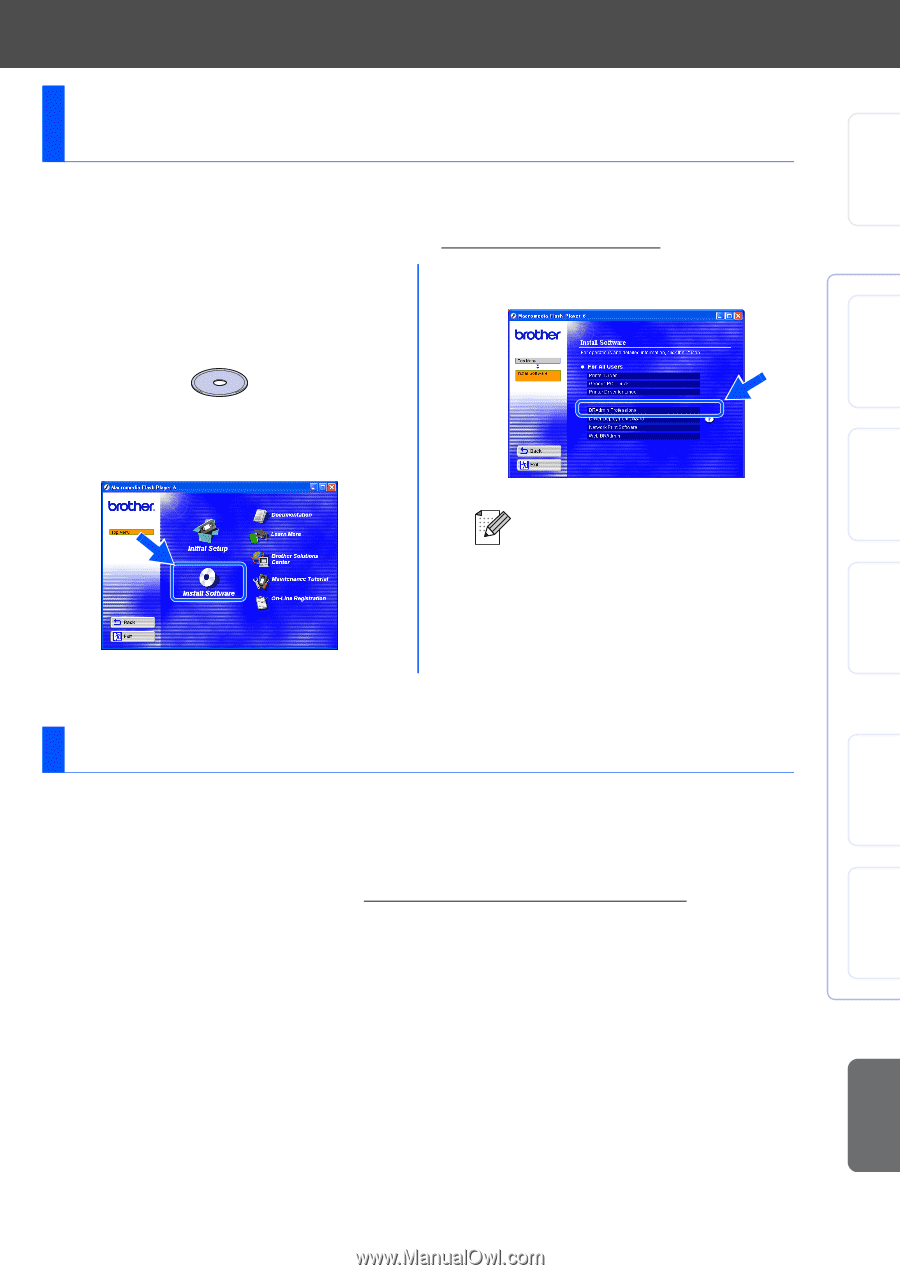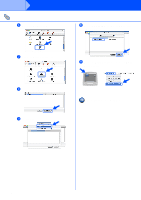Brother International HL 5170DN Quick Setup Guide - English - Page 31
For Administrators, Installing the BRAdmin Professional, Configuration Utility Windows, Users Only - password
 |
UPC - 012502612667
View all Brother International HL 5170DN manuals
Add to My Manuals
Save this manual to your list of manuals |
Page 31 highlights
Setting Up Your Printer Windows® USB Windows® Parallel ■ For Administrators Installing the BRAdmin Professional Configuration Utility (Windows® Users Only) The BRAdmin Professional utility is designed to manage your Brother network connected devices. The BRAdmin Professional utility can also be used to manage devices from other manufacturers whose products support SNMP (Simple Network Management Protocol). For more information on BRAdmin Professional go to http://solutions.brother.com 1 Insert the CD-ROM into your CD-ROM drive. The opening screen will appear automatically. Follow the on-screen instructions. 3 Follow the instructions on the screen. Click BRAdmin Professional. 2 Click the Install Software icon on the menu screen. The default password for the print server is 'access'. You can use the BRAdmin Professional software or a web browser to change this password. Web BRAdmin Brother has also developed Web BRAdmin, an enterprise network software utility that enables management of Brother and other SNMP compliant devices in larger LAN/WAN environments. This software is Web server based and requires the installation of Microsoft's IIS (Internet Information Server) and Sun's Java client software. To learn more about the Web BRAdmin software or to download it, please go to http://solutions.brother.com/webbradmin Installing the Driver Windows ® Network Macintosh® USB Macintosh® Network For Administrators 29