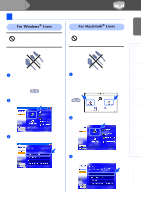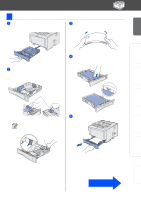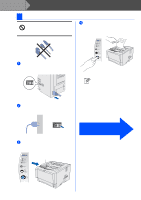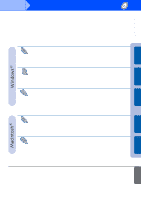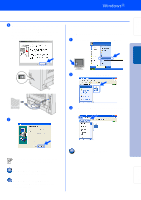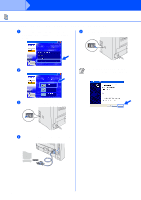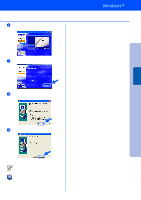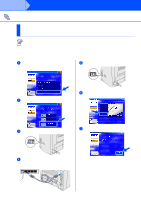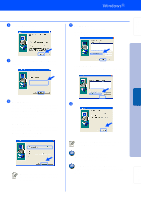Brother International HL 5170DN Quick Setup Guide - English - Page 14
For USB Interface Cable Users
 |
UPC - 012502612667
View all Brother International HL 5170DN manuals
Add to My Manuals
Save this manual to your list of manuals |
Page 14 highlights
Step 2 Installing the Driver For USB Interface Cable Users Installing the driver and connecting the printer to your PC If the Found New Hardware Wizard appears on your PC, click the Cancel button. 3 Select the USB interface. CANCEL 1 Make sure the USB interface cable is NOT connected to the printer, and then begin installing the driver. If you have already connected the cable, remove it. 4 Click the Install button. 5 Click the Next button. Follow the on-screen instructions. 2 Click Connect the interface cable & Install the driver/utility from the Initial Setup menu. 12
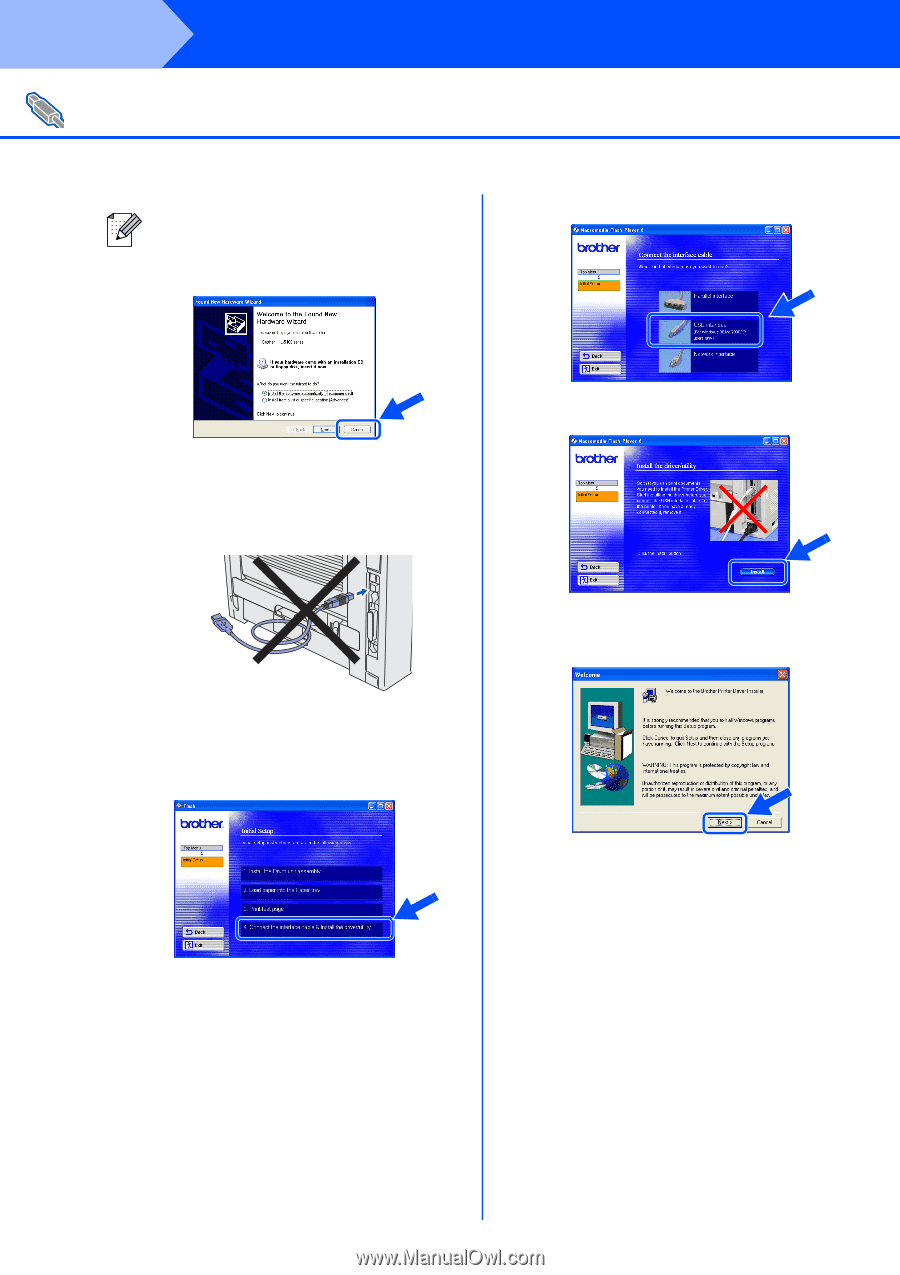
12
Installing the Driver
Installing the driver and connecting the printer to your PC
1
Make sure the USB interface cable is
NOT
connected to the printer, and then begin
installing the driver. If you have already
connected the cable, remove it.
2
Click
Connect the interface cable &
Install the driver/utility
from the
Initial
Setup
menu.
3
Select the
USB interface
.
4
Click the
Install
button.
5
Click the
Next
button.
Follow the on-screen instructions.
For USB Interface Cable Users
If the
Found New Hardware Wizard
appears on your PC, click the
Cancel
button.
CANCEL
Step 2