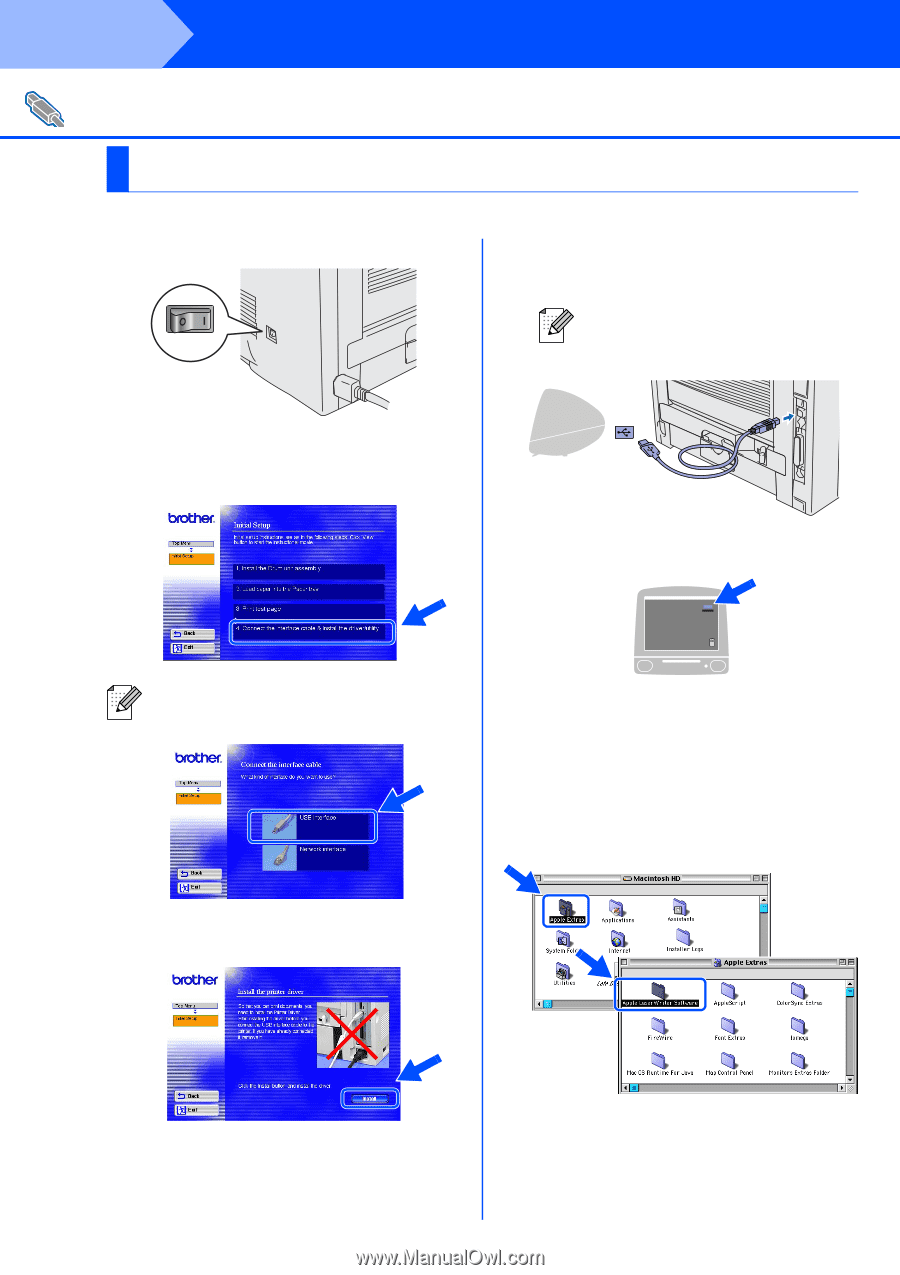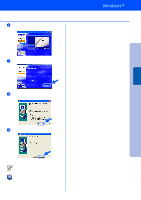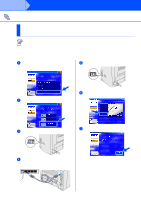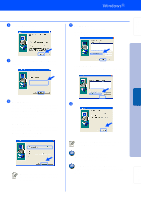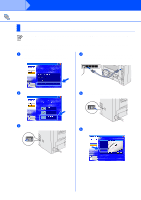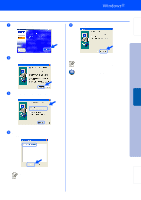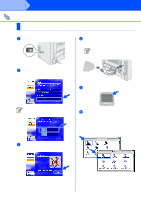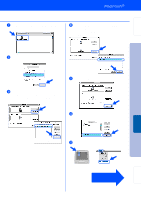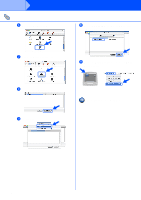Brother International HL 5170DN Quick Setup Guide - English - Page 22
For USB Interface Cable Users, For Mac OS® 8.6 to 9.2 Users
 |
UPC - 012502612667
View all Brother International HL 5170DN manuals
Add to My Manuals
Save this manual to your list of manuals |
Page 22 highlights
Step 2 Installing the Driver For USB Interface Cable Users For Mac OS® 8.6 to 9.2 Users Connecting the printer to your Macintosh & installing the driver 1 Make sure the printer power switch is on. 4 Connect the USB interface cable to your Macintosh, and then connect it to the printer. Do not connect the USB cable to the keyboard USB Port or a non-powered USB Hub. 2 Click Connect the interface cable & Install the driver/utility from the Initial Setup menu. 5 Open the Macintosh HD icon. If this screen appears, select the USB interface. 3 Click the Install button, and follow the on-screen instructions. 6 For Mac OS® 8.6 to 9.04 Users: Open the Apple Extras folder. Open the Apple LaserWriter Software folder. For Mac OS® 9.1 to 9.2 Users: Open the Applications (Mac OS 9) folder. Open the Utilities folder. * The screens are based on Mac OS® 9.04. 20