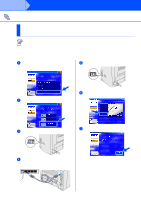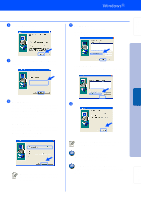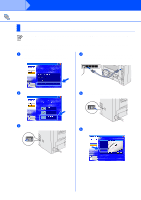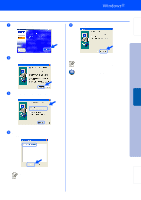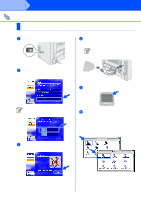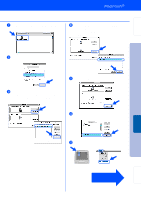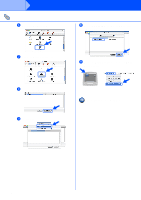Brother International HL 5170DN Quick Setup Guide - English - Page 23
Desktop Printer Utility, Printer USB, Brother HL-5170DN series, Select, Printer Selection
 |
UPC - 012502612667
View all Brother International HL 5170DN manuals
Add to My Manuals
Save this manual to your list of manuals |
Page 23 highlights
Setting Up Your Printer 7 Double-click the Desktop Printer Utility icon. 0 Click the Change... button in the USB Printer Selection. Select HL-5170DN series, and then click the OK button. 8 Select Printer (USB), and then click the OK button. A Click the Create... button. 9 Click the Change... button in the PostScriptTM Printer Description (PPD) file. Select Brother HL-5170DN series, and then click the Select button. B Enter the name HL-5170DN series for your printer, and then click the Save button. C From the File menu, select Quit. Installing the Driver Macintosh® USB For Administrators Continue to the next page 21
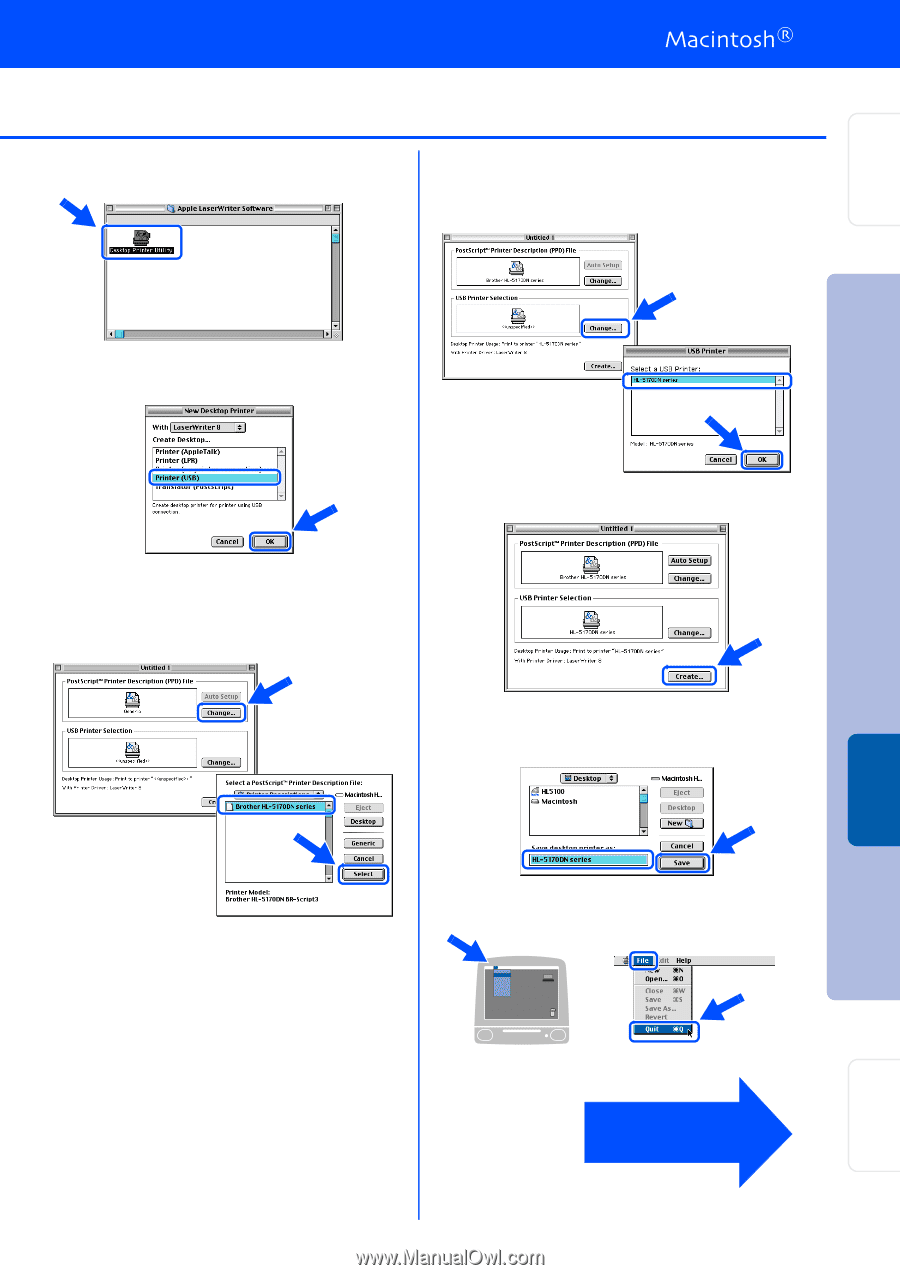
21
7
Double-click the
Desktop Printer Utility
icon.
8
Select
Printer (USB)
, and then click the
OK
button.
9
Click the
Change...
button in the
PostScript
TM
Printer Description (PPD) file.
Select
Brother HL-5170DN series
, and
then click the
Select
button.
0
Click the
Change...
button in the
USB
Printer Selection
.
Select
HL-5170DN series
, and then click
the
OK
button.
A
Click the
Create...
button.
B
Enter the name HL-5170DN series for your
printer, and then click the
Save
button.
C
From the
File
menu, select
Quit
.
Continue to
the next page
Setting Up
Your Printer
Macintosh
®
USB
For
Administrators
Installing the Driver