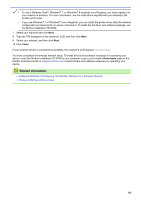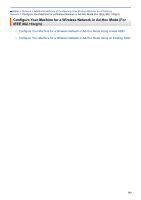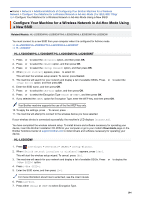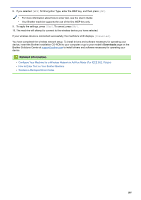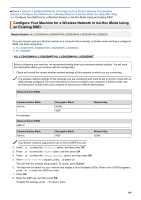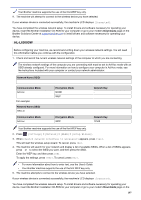Brother International HL-L5000D Online Users Guide HTML - Page 112
Network Name SSID, Communication Mode, Encryption Mode, Network Key, Connected], Settings], Network]
 |
View all Brother International HL-L5000D manuals
Add to My Manuals
Save this manual to your list of manuals |
Page 112 highlights
Your Brother machine supports the use of the first WEP key only. 9. The machine will attempt to connect to the wireless device you have selected. If your wireless device is connected successfully, the machine's LCD displays [Connected]. You have completed the wireless network setup. To install drivers and software necessary for operating your device, insert the Brother Installation CD-ROM to your computer or go to your model's Downloads page on the Brother Solutions Center at support.brother.com to install drivers and software necessary for operating your device. HL-L6300DW Before configuring your machine, we recommend writing down your wireless network settings. You will need this information before you continue with the configuration. 1. Check and record the current wireless network settings of the computer to which you are connecting. The wireless network settings of the computer you are connecting with must be set to Ad-Hoc mode with an SSID already configured. For more information on how to configure your computer in Ad-Hoc mode, see the instructions included with your computer or contact your network administrator. Network Name (SSID) Communication Mode Ad-Hoc For example: Network Name (SSID) HELLO Communication Mode Ad-Hoc Encryption Mode NONE WEP Encryption Mode WEP Network Key - Network Key 12345 Your Brother machine supports the use of the first WEP key only. 2. Press [Settings] > [Network] > [WLAN] > [Setup Wizard]. 3. When [Switch network interface to wireless?] appears, press [Yes]. This will start the wireless setup wizard. To cancel, press [No]. 4. The machine will search for your network and display a list of available SSIDs. When a list of SSIDs appears, press a or b to select the SSID you want, and then press the SSID. Enter the WEP key, and then press [OK]. To apply the settings, press [Yes]. To cancel, press [No]. • For more information about how to enter text, see the User's Guide. • Your Brother machine supports the use of the first WEP key only. 5. The machine attempts to connect to the wireless device you have selected. If your wireless device is connected successfully, the machine's LCD displays [Connected]. You have completed the wireless network setup. To install drivers and software necessary for operating your device, insert the Brother Installation CD-ROM to your computer or go to your model's Downloads page on the 107