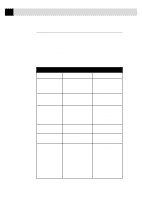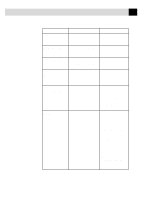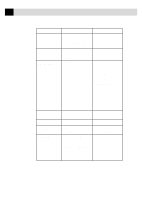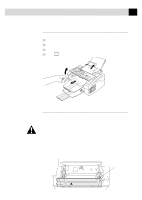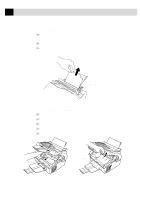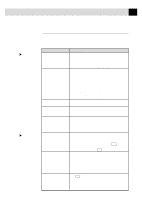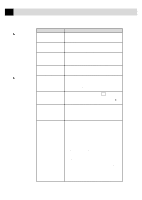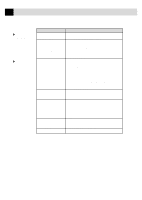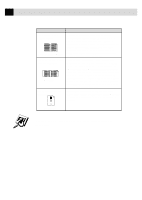Brother International IntelliFax-2750 Users Manual - English - Page 107
If You Are Having Difficulty with Your Fax Machine, Check the table
 |
View all Brother International IntelliFax-2750 manuals
Add to My Manuals
Save this manual to your list of manuals |
Page 107 highlights
95 T R O U B L E S H O O T I N G A N D M A I N T E N A N C E Printing and Receiving Faxes Phone Line or Connections If You Are Having Difficulty with Your Fax Machine If you think there is a problem with your fax machine, make a copy first. If the copy looks good, the problem is probably not your fax machine. Check the table below and follow the troubleshooting tips. DIFFICULTY SUGGESTIONS Condensed print and horizontal streaks; top and bottom of sentences are cut off. If your copy looks good, you probably had a bad connection, with static or interference on the phone line. If the copy looks bad, clean the scanner area. If there is still a problem, call Brother Customer Service at 1-800-284-4329 (USA) or 1-800-853-6660 (from within Canada) or 1-514-685-6464 (from within Montreal). Vertical streaks; black lines appear on the faxes you receive. Sometimes you may see vertical streaks/black lines on the faxes you receive. Either your fax machine's primary corona wire for printing may be dirty, or the sending party's fax scanner may be dirty. Clean your primary corona wire (see page 111), or ask the sender to make a copy to see if the problem is with the sending machine. Try receiving from another fax machine. If the problem continues, call Brother Customer Service at 1-800-284-4329 (USA) or 1-800-853-6660 (from within Canada) or 1-514-685-6464 (from within Montreal). The fax machine "hears" voice as CNG tone. If your fax machine is set to Easy Receive ON, and it answers voice calls by trying to receive a fax, try turning Easy Receive to OFF. Horizontal streaks; lines are missing. You may get a fax with horizontal streaks or with missing lines. Usually this is caused by a poor telephone connection. Ask the other party to send the fax again. Received faxes appear as split If the received data is divided and printed on 2 pages or if you get or blank pages. an additional blank page, your Paper Size setting may not be correct for the paper you are using (see page 37). If you are using the fixed reduction feature, check to see if the reduction ratio is suitable for the real paper. (See pages 36-37.) Dialing does not work. Check for a dial tone. Change TONE/PULSE setting (see "Setting Dialing Mode" p. 27). Check all line cord connections, and make sure the curled handset cord is not in the EXT jack. Check power cord connection. Send a manual fax by pressing Hook -OR-by lifting the handset, and dialing the number. Wait to hear the fax receiving tones before pressing Start . The fax machine does not answer when called. Make sure the fax machine is in the correct receiving mode for your setup (either FAX, FAX/TEL or TAD). Check for dial tone. If possible, call your fax machine to hear it answer. If there is still no answer, check the telephone line cord connection. Connect a standard telephone handset to the fax machine telephone jack. If there is no ringing when you call your fax machine, call your Telephone Company to check the line. There is no dial tone on the handset. Press Hook -OR-Lift the handset. If you hear no dial tone, check telephone line cord connections at the fax machine and wall jack. Check that the handset curled cord is connected to the fax machine's handset jack. Test the jack with another single line telephone. If no dial tone on the wall outlet, call your Telephone Company.