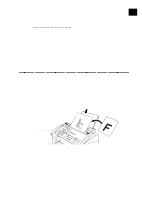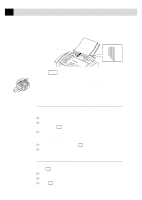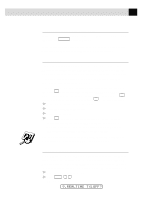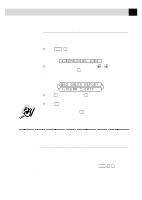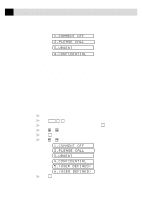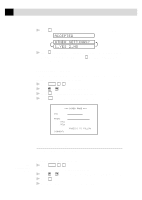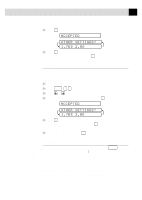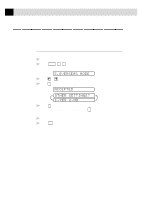Brother International IntelliFax-2750 Users Manual - English - Page 64
Cover for Next Fax Only, COMMENT OFF, URGENT, CONFIDENTIAL, USER DEFINED
 |
View all Brother International IntelliFax-2750 manuals
Add to My Manuals
Save this manual to your list of manuals |
Page 64 highlights
52 CHAPTER SIX You can select a comment to include on your cover page. 1.COMMENT OFF 2.PLEASE CALL 3.URGENT 4.CONFIDENTIAL Instead of using one of the comments above, you can enter up to two customized messages, each 27 characters long. Use the chart on page 29 to help enter characters. Most of the SETUP SEND functions are temporary settings that allow you to make adjustments for each document you send. However, so you can set up your cover page and cover page comments in advance, the Cover Page Setup and Cover Page Message functions change the default settings. Cover Page for Next Fax Only Make sure the Station ID is set up (p. 28). This feature does not work without the Station ID. You can set the fax to send a cover page with a particular document. This cover page will include the number of pages in your document. 1 Insert the document in the feeder. 2 Press Function 3 , 1 . 3 When the screen displays NEXT FAX ONLY?, press Set . 4 Press or to select ON (or OFF). 5 Press Set . 6 Press or to view the comment selections. 1.COMMENT OFF 2.PLEASE CALL 3.URGENT 4.CONFIDENTIAL 5.(USER DEFINED) 6.(USER DEFINED) 7 Press Set when the screen displays your selection.