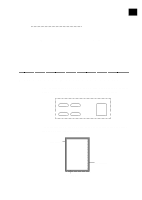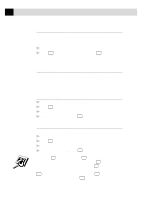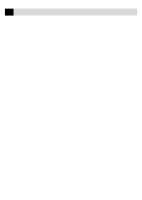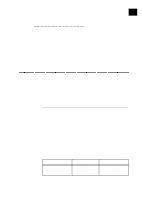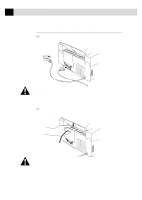Brother International IntelliFax-2750 Users Manual - English - Page 94
Making a Single Copy, Making Multiple Copies, and get a MEMORY FULL
 |
View all Brother International IntelliFax-2750 manuals
Add to My Manuals
Save this manual to your list of manuals |
Page 94 highlights
82 CHAPTER ELEVEN Making a Single Copy The default resolution for a single copy is AUTO, which you can use for documents containing both text and photographs. You can also select S. Fine and Photo, as needed. 1 Insert the document face down in the feeder. 2 Press Copy , then wait five seconds-OR-Press Copy again. Do NOT pull on the paper while copying is in progress. Making Multiple Copies There are two ways to make multiple copies on your fax machine. You can choose whether the copies will be STACKED (all copies of page 1, then all copies of page 2, etc.), or SORTED (collated). The default resolution for multiple copies is AUTO. Stacking Multiple Copies 1 Insert pages to be copied face-down in the feeder. 2 Press Copy . 3 Use the dial pad to enter the number of copies you want (up to 99). 4 Wait five seconds-OR-Press Copy again. Sorting Multiple Copies Sorting uses more memory then stacking. 1 Insert pages to be copied face-down in the feeder. 2 Press Sort . 3 Use the dial pad to enter the number of copies you want (up to 99). 4 Wait five seconds-OR-Press Copy . If you select Sort or stack after pressing Copy and get a MEMORY FULL message while you are scanning the first page, press Stop to cancel the job and restart it to make a single copy. If you selected Sort and the MEMORY FULL message appears while scanning subsequent pages, you can press Copy to copy the portion that is in memory, or press Stop to cancel. To restart the copy job using less memory, press Copy for stacked copies.