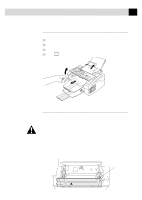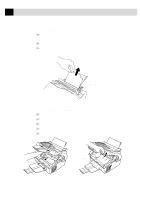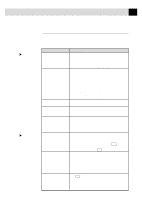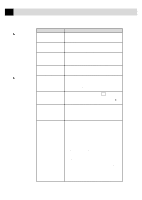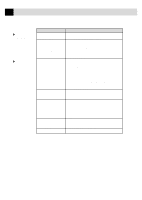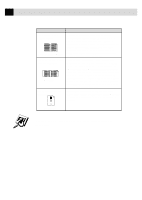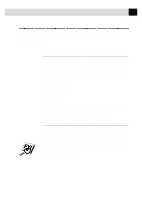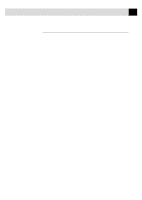Brother International IntelliFax-2750 Users Manual - English - Page 110
Paper Handling, Difficulties, SUGGESTIONS, Windows, Setup, Printing Difficulties, CHECK PAPER or
 |
View all Brother International IntelliFax-2750 manuals
Add to My Manuals
Save this manual to your list of manuals |
Page 110 highlights
98 CHAPTER THIRTEEN Windows® Setup Printing Difficulties Paper Handling Difficulties DIFFICULTY SUGGESTIONS I cannot print from my application software. Make sure the Windows® printer driver is installed and you select it in your application software. Sometimes I get the error message PRINT OVERRUN when printing certain documents from Windows.® If you are using the supplied Windows® driver, turn the error recover operation on in the Setup dialog box and try again. Reduce the print resolution or reduce the complexity of your document and try again. Expand the printer memory by installing one of the optional memory boards. The fax machine does not load paper. The LCD shows CHECK PAPER or PRINTER JAM. Check to see if the CHECK PAPER or PRINTER JAM message appears on the LCD. If so, the multi-purpose sheet feeder may be out of paper or not properly installed. If it is empty, load a new stack of paper into the feeder. If there is paper in the multi-purpose sheet feeder, make sure it is straight. If the paper is curled, you should straighten it. Sometimes it is helpful to remove the paper, turn the stack over and put it back into the multi-purpose sheet feeder. Reduce the amount of paper in the multi-purpose sheet feeder, then try again. The fax machine does not load Reinsert the paper firmly, one sheet at a time. paper from the manual feed slot. How can I load envelopes? (May occur when the fax machine is used as a printer.) You can load envelopes from either the multi-purpose sheet feeder or the manual feed slot. Your application software must be set up to print the envelope size you are using. This is usually done in the Page Setup or Document Setup menu of your software. Refer to your application manual. What paper can I use? (May occur when the fax machine is used as a printer.) You can use plain paper, envelopes, transparencies, labels and organizer paper. For information on paper you can use, see "Acceptable Paper" on page 16. How can I clear paper jams? See "Printer Jam" on pages 93-94.