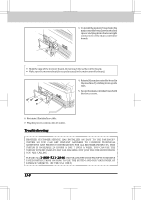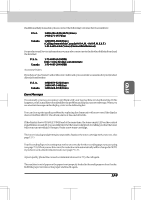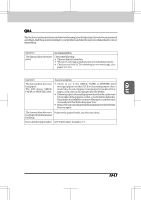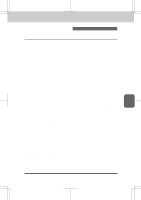Brother International IntelliFax-3550 Users Manual - English - Page 126
Received Faxes Appear as Split or Blank s
 |
View all Brother International IntelliFax-3550 manuals
Add to My Manuals
Save this manual to your list of manuals |
Page 126 highlights
3550-US-5.0 REGULAR MAINTENANCE AND TROUBLESHOOTING The Print is too Light or too Dark: The print density dial is located in the corner under the top cover. (Remove the drum unit.) You can use it to adjust print density by increasing or decreasing the Print Density function setting you chose. The print may become darker or lighter as conditions change (such as changing the toner cartridge and drum unit or if the machine has become overheated from heavy use). Use a straight blade screwdriver to turn the print density dial clockwise for darker print and counterclockwise for lighter print. The dial has been set to the middle position. Make five or six copies to bring the toner up to the level of the new setting. If the print is still too light, check to see if the Toner Save feature is ON (see page 7-8). Received Faxes Appear as Split or Blank Pages: If the received data is divided and printed onto 2 pages or if you get an additional blank page your recording size may not be set correctly for the recording paper you are using (see page 7-5). If you are using the fixed reduction feature, check to see if the reduction ratio is suitable for the real recording paper (see page 7-7). When Dialing Doesn't Work: You may have the wrong dialing mode. Change the TONE/PULSE setting. (See page 4-1) You should check all the telephone line connections (such as to the handset and to the wall jack). Check alsothatthepowercordisconnected.(Seepage1-7~8.)CheckbypressingHook toseeifyouhear adialtone.AlsotrydialingbyfirstpressingHook orliftingthehandset.Waituntilyouhearthe fax tones and then press S t a r t. Cover Page Comment Always Prints "Please Call": The Cover Page report is only a sample of the format and always prints "Please Call". The comment you programmed will be generated at the receiving machine. Fax Machine Does Not Answer When Called: Make sure the fax machine is not in Manual mode (Fax and F/T lights out). Check it is in the correct receiving mode for your setup (either Fax, F/T or TAD). Check for a dial tone. If possible, call your fax machine to hear what is happening. No Dial Tone on the Handset: PressHook. If there is no dial tone, checktelephonelineconnectionsat faxmachineandwall jack. You can connect a regular telephone into the wall jack to see if the phone line is working. 13-12