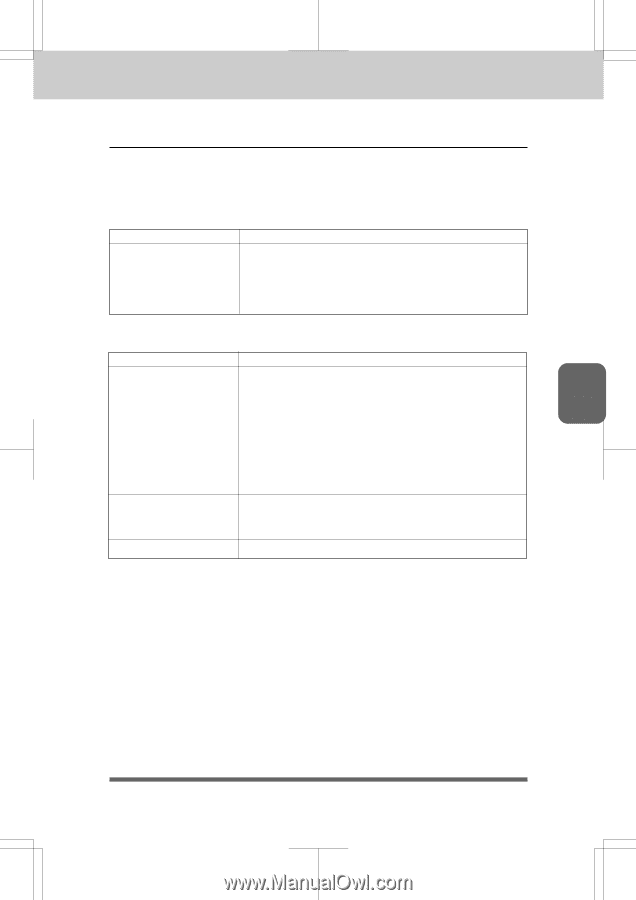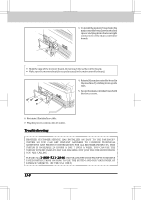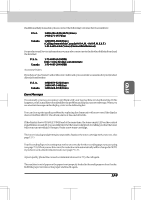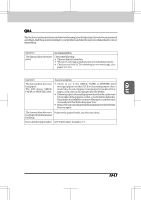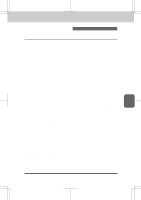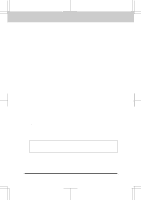Brother International IntelliFax-3550 Users Manual - English - Page 127
Q&A
 |
View all Brother International IntelliFax-3550 manuals
Add to My Manuals
Save this manual to your list of manuals |
Page 127 highlights
3550-US-5.0 REGULAR MAINTENANCE AND TROUBLESHOOTING Q&A This section contains questions and answers for using your fax machine. If you have encountered a problem, find the question relating to your problem and take the steps recommended to correct the problem. Setting Up the Fax Machine Question Recommendation The fax machine does not print. Check the following: • Themachineisturnedon. • Thetonercartridgeanddrumunitareinstalledproperly. • Check to see if the LCD is showing an error message. (see page 13-9~10.) Paper Handling Problems Question The fax machine does not load paper. The LCD shows CHECK PAPER or PRINTER JAM. Recommendation • Check to see if the CHECK PAPER or PRINTER JAM message appears on the LCD. If so, the multipurpose sheet feeder may be out of paper or not properly installed. If it is empty, load a new stack of paper into the feeder. • Ifthereispaperinthemultipurposesheetfeeder,makesure it is straight. If the paper is curled, you should straighten it. Sometimes it is helpful to remove the paper, turn the stack over and put it back into the paper tray. • Reducetheamountofpaperinthemultipurposesheetfeeder, then try again. The fax machine does not Reinsert the paper firmly, one sheet at a time. load paper from the manual feed stop. HowcanIclearpaperjams? See"PaperJams"onpage13-5. Ch.13 13-13