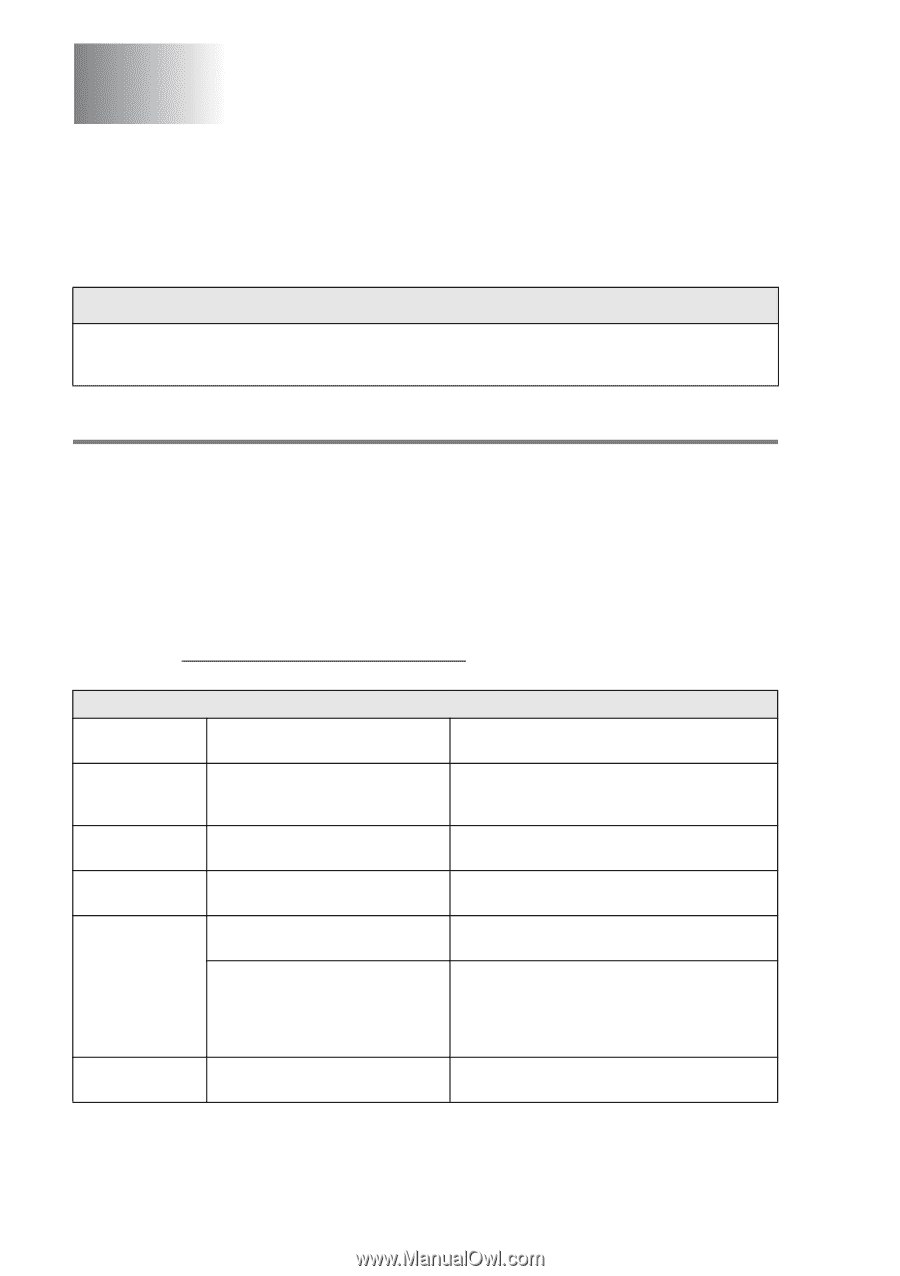Brother International MFC 640CW Users Manual - English - Page 144
Troubleshooting and routine maintenance, Troubleshooting, Error messages - usb
 |
UPC - 012502614036
View all Brother International MFC 640CW manuals
Add to My Manuals
Save this manual to your list of manuals |
Page 144 highlights
13 Troubleshooting and routine maintenance Troubleshooting IMPORTANT For technical help, you must call the country where you bought the machine. Calls must be made from within that country. Error messages As with any sophisticated office product, errors may occur. If this happens, your machine identifies the problem and displays an error message. The most common error messages are shown below. You can correct most problems by yourself. If you need additional help, the Brother Solutions Center offers latest FAQs and troubleshooting tips. Visit us at http://solutions.brother.com. ERROR MESSAGES ERROR MESSAGE CAUSE ACTION Comm.Error Poor phone line quality caused a communication error. Try the call again. If the problem continues, call the telephone company and ask them to check your phone line. Connection Fail You tried to poll a fax machine that Check the other fax machine's polling setup. is not in Polled Waiting mode. Cover is Open The scanner cover is not closed completely. Lift the scanner cover and then close it again. Data Remaining Print data remains in the machine's memory. Re-start printing from your computer. Print data remains in the machine's memory. The USB cable was unplugged while the computer was sending the data to the machine. Press Stop/Exit. The machine will cancel the job and eject the page that is being printed. Disconnected The other person or other person's Try to send or receive again. fax machine stopped the call. 13 - 1 TROUBLESHOOTING AND ROUTINE MAINTENANCE