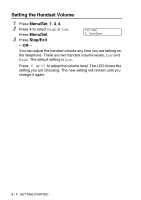Brother International MFC 640CW Users Manual - English - Page 49
Setting the Paper Type, Setting the Paper Size
 |
UPC - 012502614036
View all Brother International MFC 640CW manuals
Add to My Manuals
Save this manual to your list of manuals |
Page 49 highlights
Setting the Paper Type To get the best print quality, set the machine for the type of paper you are using. 1 Press Menu/Set, 1, 2. 2 Press ▲ or ▼ to select Plain, Inkjet, Glossy or Transparency. General Setup 2.Paper Type Press Menu/Set. 3 Press Stop/Exit. The machine ejects paper with printed surfaces face up onto the paper tray in the front of the machine. When you use transparencies or glossy paper, remove each sheet immediately to prevent smudging or paper jams. Setting the Paper Size You can use five sizes of paper for printing copies: Letter, Legal, A4, A5, and 4" x 6" and three sizes for printing faxes: Letter, Legal and A4. When you change the type of paper you load in the machine, you will need to change the setting for Paper Size at the same time so your machine can fit an incoming fax on the page. 1 Press Menu/Set, 1, 3. 2 Press ▲ or ▼ to select Letter, Legal, A4, A5 or 4"x6". General Setup 3.Paper Size Press Menu/Set. 3 Press Stop/Exit. GETTING STARTED 2 - 4