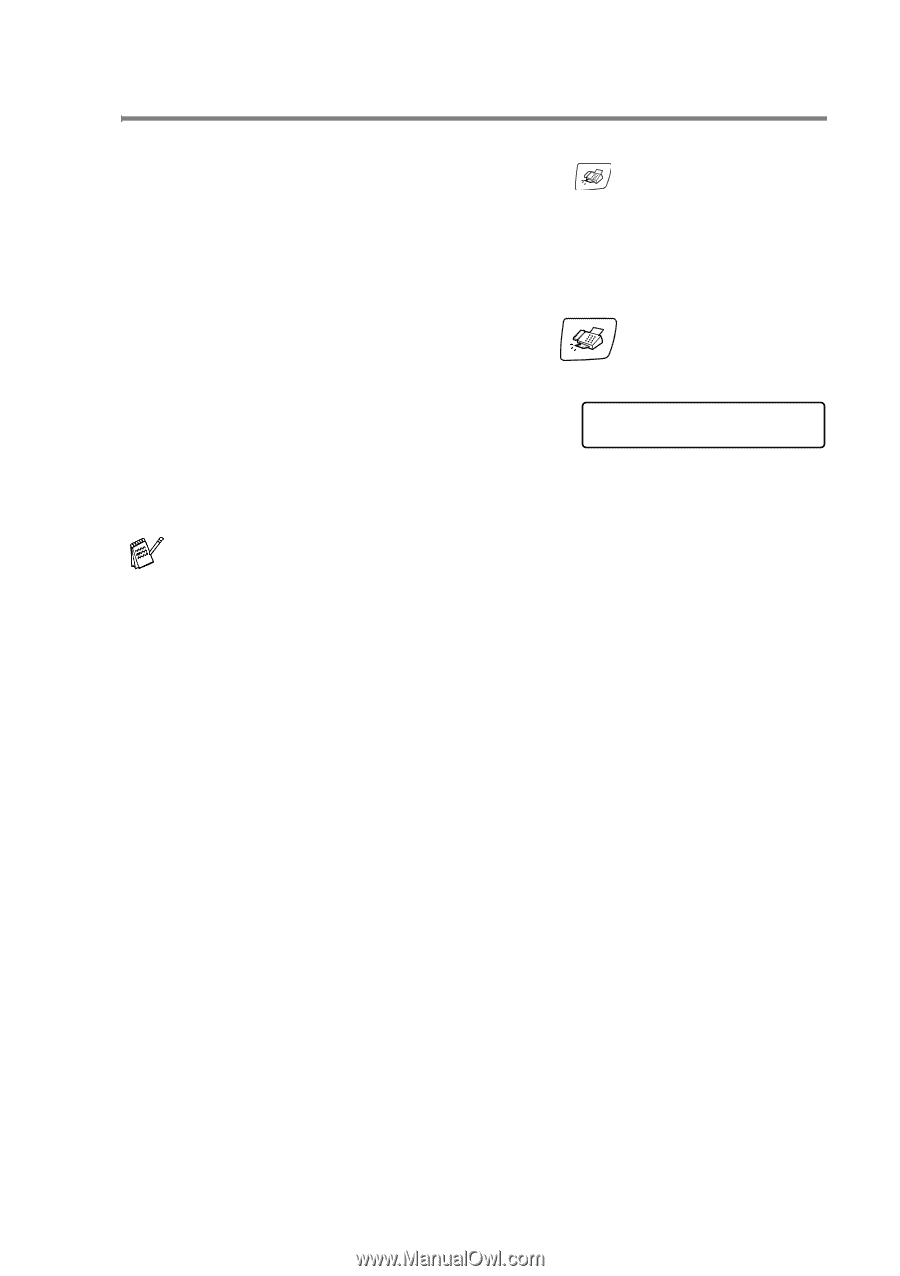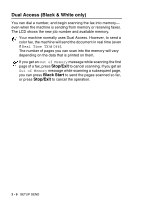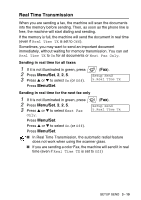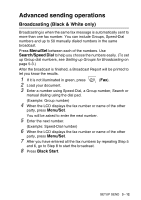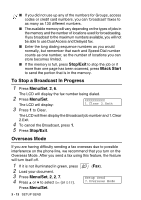Brother International MFC 640CW Users Manual - English - Page 63
Fax Resolution, Menu/Set
 |
UPC - 012502614036
View all Brother International MFC 640CW manuals
Add to My Manuals
Save this manual to your list of manuals |
Page 63 highlights
Fax Resolution You can use the Fax Resolution key to change the setting temporarily (for this fax only). In Fax mode , press Fax Resolution and ▲ or ▼ to select the setting you want, and then press Menu/Set. -OR- You can change the default setting: 1 If it is not illuminated in green, press 2 Load your document. 3 Press Menu/Set, 2, 2, 2. 4 Press ▲ or ▼ to select the resolution you want. (Fax). Setup Send 2.Fax Resolution Press Menu/Set. There are four levels of the resolution setting in monochrome and two levels in color. Monochrome Standard Fine S.Fine Photo Suitable for most typed documents. Good for small print and transmits a little slower than Standard resolution. Good for small print or artwork and transmits slower than Fine resolution. Use when the document has varying shades of gray or is a photograph. This has the slowest transmission time. Color Standard Fine Suitable for most typed documents. Use when the document is a photograph. The transmission time is slower than Standard resolution. If you select S. Fine and Photo for color fax, the setting will be drawn back to Fine. SETUP SEND 3 - 8