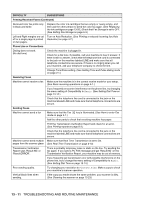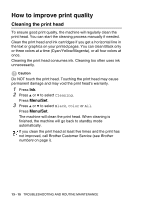Brother International MFC 640CW Users Manual - English - Page 156
PhotoCapture Center, Difficulties, Network Difficulties, SUGGESTIONS, Cannot access Removable - maintenance mode
 |
UPC - 012502614036
View all Brother International MFC 640CW manuals
Add to My Manuals
Save this manual to your list of manuals |
Page 156 highlights
DIFFICULTY SUGGESTIONS PhotoCapture Center™ Difficulties Removable Disk does not work properly. a) Have you installed the Windows® 2000 update? If not, do the following: 1. Disconnect the USB cable. 2. Install the Windows® 2000 update. Please see the Quick Setup Guide. After the installation the PC will be automatically restarted. 3. Wait about 1 minute after you reboot the PC, and then connect the USB cable. b) Take out the media card and put it back in again. c) If you have tried "Eject" from within Windows®, you must take out the media card before you continue. d) If an error message appears when you try to eject the media card, it means the card is being accessed. Wait a while and then try again. e) If all of the above do not work, please turn off your PC and machine, and then turn them on again. (You will have to unplug the power cord of the machine to turn it off.) Cannot access Removable Disk from Desktop icon. Make sure you have inserted the media card into the media slot. Network Difficulties I cannot print over the Network Make sure your machine is powered on and is on-line and in Ready mode. Print the Network Configuration list to see your current Network settings. (See Printing reports on page 8-1.) Reconnect the LAN cable to the hub to verify that the cabling and network connections are good. If possible, try connecting the machine to a different port on your hub using a different cable. If the connections are good, the machine will show LAN Active for 2 seconds. Other Difficulties Cannot see the LCD clearly. (If you are using a wireless connection or are having Network problems see the Network User's Guide on the CD-ROM for more information.) Change the contrast setting. (See Setting the LCD Contrast on page 2-10.) 13 - 13 TROUBLESHOOTING AND ROUTINE MAINTENANCE