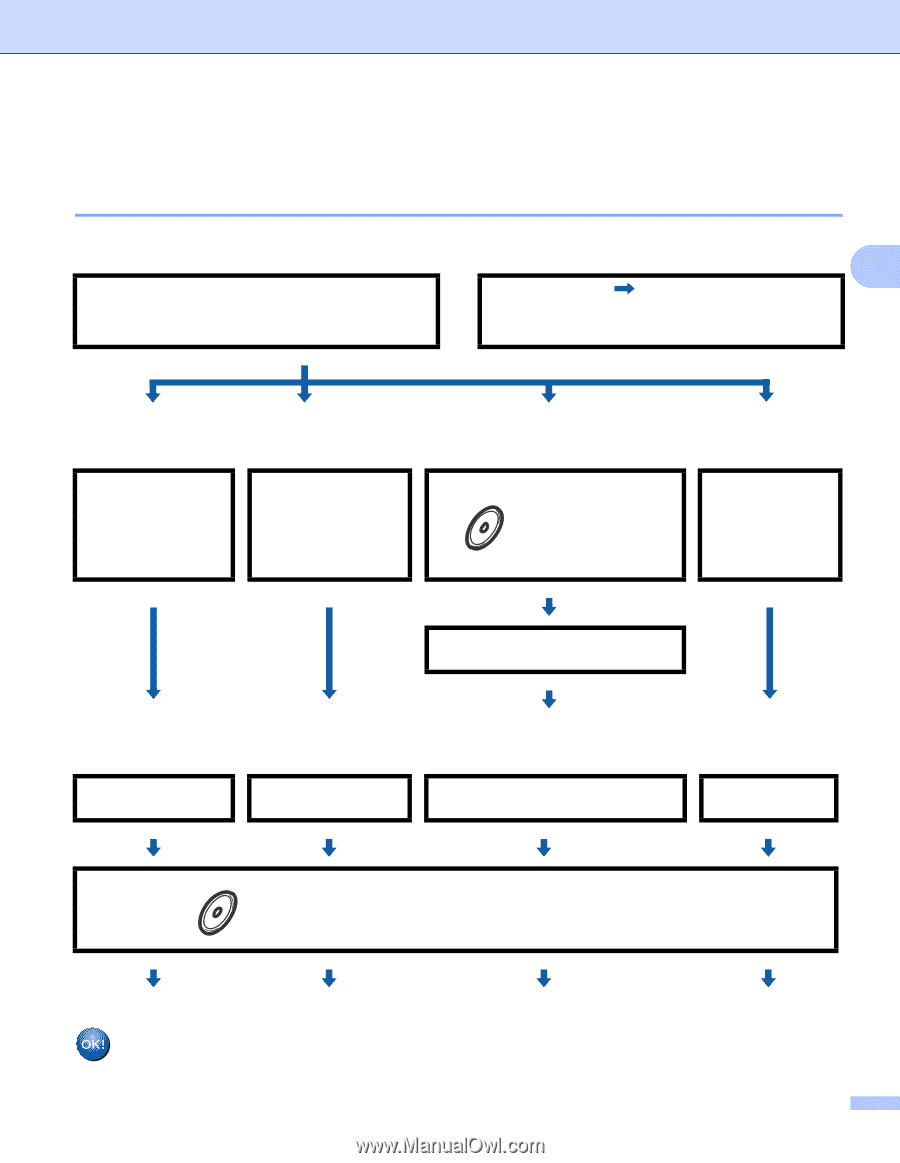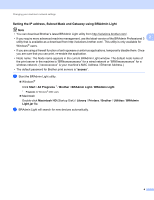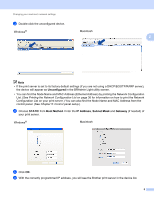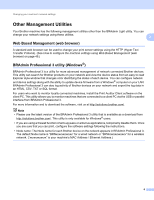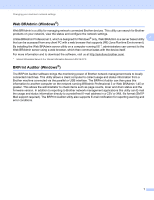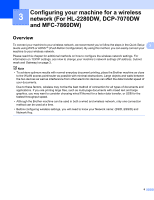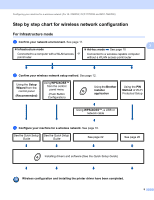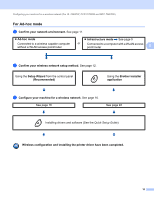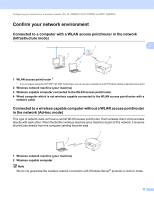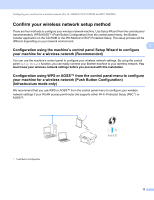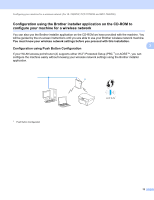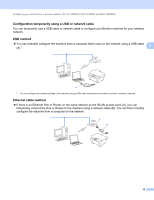Brother International MFC-7460DN Network Users Manual - English - Page 14
Step by step chart for wireless network configuration, For Infrastructure mode - drivers
 |
UPC - 012502627012
View all Brother International MFC-7460DN manuals
Add to My Manuals
Save this manual to your list of manuals |
Page 14 highlights
Configuring your machine for a wireless network (For HL-2280DW, DCP-7070DW and MFC-7860DW) Step by step chart for wireless network configuration 3 For Infrastructure mode a Confirm your network environment. See page 11. Infrastructure mode Ad-hoc mode See page 10 Connected to a computer with a WLAN access or point/router Connected to a wireless capable computer without a WLAN access point/router 3 3 b Confirm your wireless network setup method. See page 12. Using the Setup Wizard from the control panel (Recommended) Using WPS/AOSS™ from the control panel menu (Push Button Configuration) Using the Brother installer application Using the PIN Method of Wi-Fi Protected Setup Using WPS/AOSS™, a USB or network cable c Configure your machine for a wireless network. See page 16. See the Quick Setup See the Quick Setup Guide Guide See page 22 See page 20 Installing drivers and software (See the Quick Setup Guide) Wireless configuration and installing the printer driver have been completed. 9