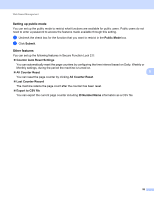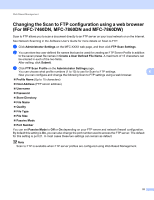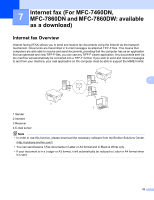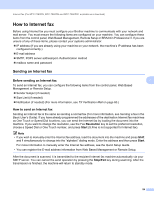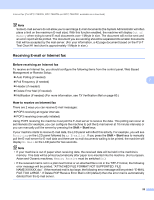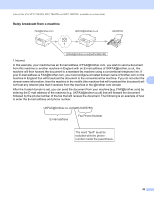Brother International MFC-7460DN Network Users Manual - English - Page 60
Receiving E-mail or Internet fax, Before receiving an Internet fax - downloads
 |
UPC - 012502627012
View all Brother International MFC-7460DN manuals
Add to My Manuals
Save this manual to your list of manuals |
Page 60 highlights
Internet fax (For MFC-7460DN, MFC-7860DN and MFC-7860DW: available as a download) Note Some E-mail servers do not allow you to send large E-mail documents (the System Administrator will often place a limit on the maximum E-mail size). With this function enabled, the machine will display Out of Memory when trying to send E-mail documents over 1 Mbyte in size. The document will not be sent and an error report will be printed. The document you are sending should be separated into smaller documents that will be accepted by the mail server. (For your information, a 42 page document based on the ITU-T Test Chart #1 test chart is approximately 1 Mbyte in size.) Receiving E-mail or Internet fax 7 Before receiving an Internet fax To receive an Internet fax, you should configure the following items from the control panel, Web Based Management or Remote Setup: Auto Polling (if needed) Poll Frequency (if needed) Header (if needed) Delete Error Mail (if needed) Notification (if needed) (For more information, see TX Verification Mail on page 60.) 7 7 How to receive an Internet fax 7 There are 2 ways you can receive E-mail messages: POP3 receiving at regular intervals POP3 receiving (manually initiated) Using POP3 receiving the machine must poll the E-mail server to receive the data. This polling can occur at set intervals (for example, you can configure the machine to poll the E-mail server at 10 minute intervals) or you can manually poll the server by pressing the Shift + Start keys. If your machine starts to receive E-mail data, the LCD panel will reflect this activity. For example, you will see Receiving on the LCD panel followed by xx E-mail(s). If you press the Shift + Start keys to manually poll the E-mail server for E-mail data and there are no mail documents waiting to be printed, the machine will display No Mail on the LCD panel for two seconds. Note • If your machine is out of paper when receiving data, the received data will be held in the machine's memory. This data will be printed automatically after paper is re-inserted into the machine. (For European, Asian and Oceanic machines, Memory Receive must be switched On.) • If the received mail is not in a plain text format or an attached file is not in the TIFF-F format, the following error message will be printed: "ATTACHED FILE FORMAT NOT SUPPORTED. FILE NAME:XXXXXX.doc". If the received mail is too large, the following error message will be printed: "E-MAIL FILE TOO LARGE.". If Delete POP Receive Error Mail is ON (default) then the error mail is automatically deleted from the E-mail server. 55