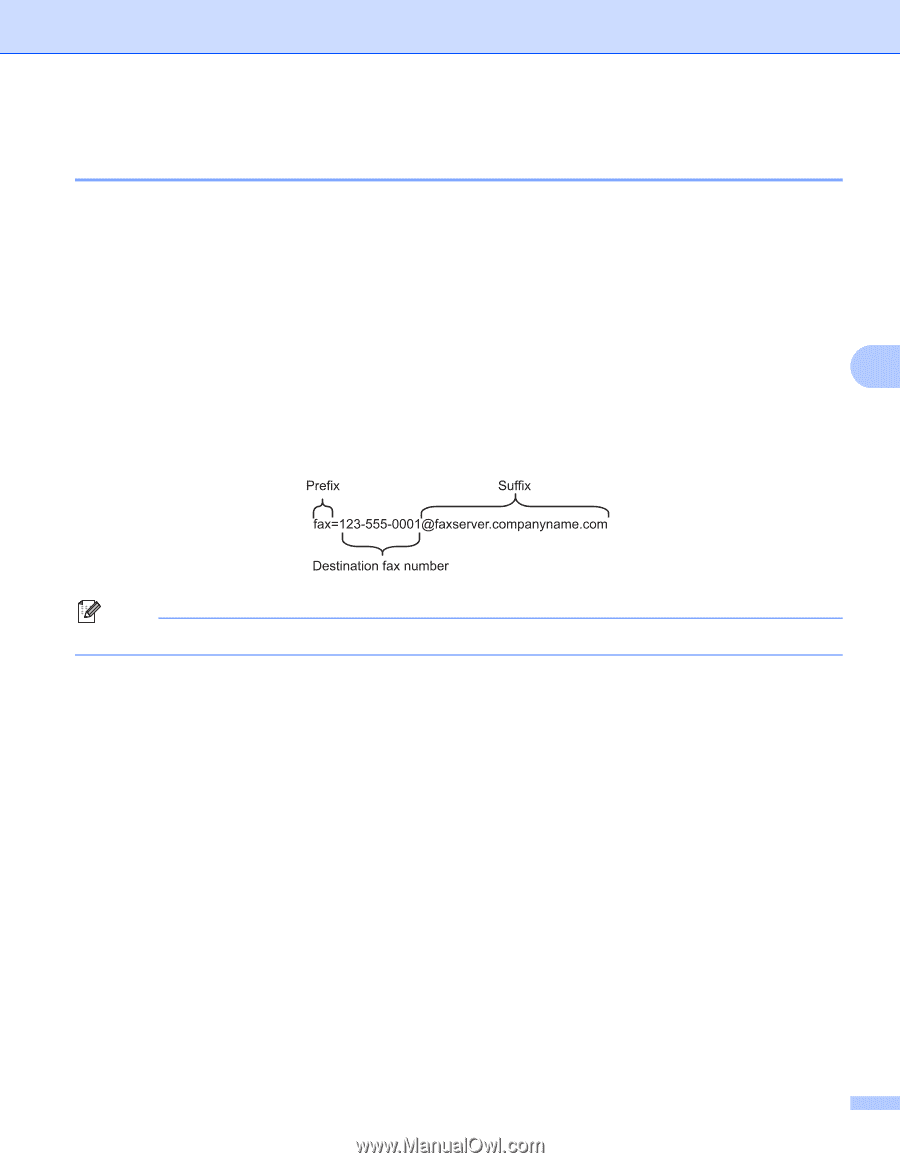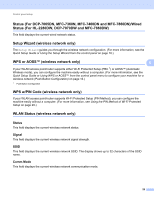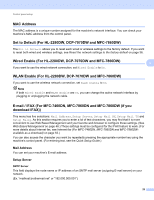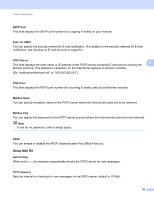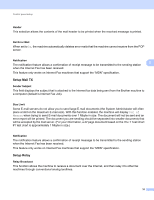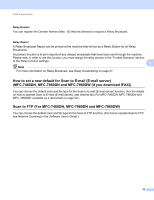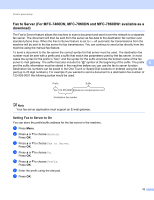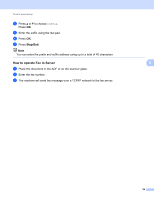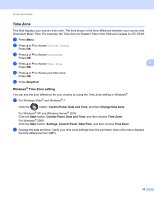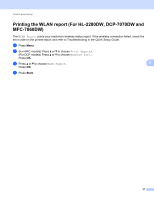Brother International MFC-7460DN Network Users Manual - English - Page 38
Fax to Server (For MFC-7460DN, MFC-7860DN and MFC-7860DW: available as a download)
 |
UPC - 012502627012
View all Brother International MFC-7460DN manuals
Add to My Manuals
Save this manual to your list of manuals |
Page 38 highlights
Control panel setup Fax to Server (For MFC-7460DN, MFC-7860DN and MFC-7860DW: available as a download) 5 The Fax to Server feature allows the machine to scan a document and send it over the network to a separate fax server. The document will then be sent from the server as fax data to the destination fax number over standard phone lines. When the Fax to Server feature is set to On all automatic fax transmissions from the machine will be sent to the fax server for fax transmission. You can continue to send a fax directly from the machine using the manual fax feature. To send a document to the fax server the correct syntax for that server must be used. The destination fax number must be sent with a prefix and a suffix that match the parameters used by the fax server. In most cases the syntax for the prefix is "fax=" and the syntax for the suffix would be the domain name of the fax server E-mail gateway. The suffix must also include the "@" symbol at the beginning of the suffix. The prefix 5 and the suffix information must be stored in the machine before you can use the fax to server function. Destination fax numbers can be saved in the One Touch or Speed Dial locations or entered using the dial pad (up to 20 digit numbers). For example if you wanted to send a document to a destination fax number of 123-555-0001 the following syntax would be used. Note Your fax server application must support an E-mail gateway. Setting Fax to Server to On 5 You can store the prefix/suffix address for the fax server in the machine. a Press Menu. b Press a or b to choose Network. Press OK. c Press a or b to choose Fax to Server. Press OK. d Press a or b to choose On. Press OK. e Press a or b to choose Prefix. Press OK. f Enter the prefix using the dial pad. g Press OK. 33