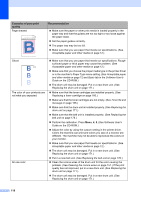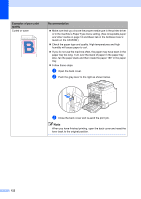Brother International MFC-9450CDN Users Manual - English - Page 134
See Software User, - toner life end
 |
UPC - 012502622154
View all Brother International MFC-9450CDN manuals
Add to My Manuals
Save this manual to your list of manuals |
Page 134 highlights
Examples of poor print quality Page skewed AAAABBBBCCCCDDDDEEEEFFFFGGGGHHHHIIIIJJJJKKKKLLLLMMMMNNNNOOOOPPPPQQQQRRRRSSSSTTTTUUUUVVVVWWWWXXXXYYYYZZZZ....0000111122223333444455556666777788889999....aaaabbbbccccddddeeeeffffgggghhhhiiiijjjjkkkkllllmmmmnnnnooooppppqqqqrrrrssssttttuuuuvvvvwwwwxxxxyyyyzzzz.... Recommendation „ Make sure the paper or other print media is loaded properly in the paper tray and that the guides are not too tight or too loose against the paper stack. „ Set the paper guides correctly. „ The paper tray may be too full. „ Make sure that you use paper that meets our specifications. (See Acceptable paper and other media on page 12.) Ghost The color of your printouts are not what you expected. All one color „ Make sure that you use paper that meets our specifications. Roughsurfaced paper or thick paper may cause the problem. (See Acceptable paper and other media on page 12.) „ Make sure that you choose the proper media type in the printer driver or in the machine's Paper Type menu setting. (See Acceptable paper and other media on page 12 and Basic tab in the Software User's Guide on the CD-ROM.) „ The drum unit may be damaged. Put in a new drum unit. (See Replacing the drum unit on page 171.) „ Make sure that the toner cartridges are installed properly. (See Replacing a toner cartridge on page 166.) „ Make sure that the toner cartridges are not empty. (See Toner life end message on page 166.) „ Make sure that the drum unit is installed properly. (See Replacing the drum unit on page 171.) „ Make sure that the belt unit is installed properly. (See Replacing the belt unit on page 178.) „ Perform the calibration. Press Menu, 4, 5. (See Software User's Guide on the CD-ROM.) „ Adjust the color by using the custom setting in the printer driver. Colors the machine can print and colors you see on a monitor are different. The machine may not be able to reproduce the colors on your monitor. „ Make sure that you use paper that meets our specifications. (See Acceptable paper and other media on page 12.) „ The drum unit may be damaged. Put in a new drum unit. (See Replacing the drum unit on page 171.) „ Put in a new belt unit. (See Replacing the belt unit on page 178.) „ Clean the corona wires of the drum unit for the color causing the problem. (See Cleaning the corona wires on page 151.) If the print quality has not improved, put in a new drum unit. (See Replacing the drum unit on page 171.) „ The drum unit may be damaged. Put in a new drum unit. (See Replacing the drum unit on page 171.) 118