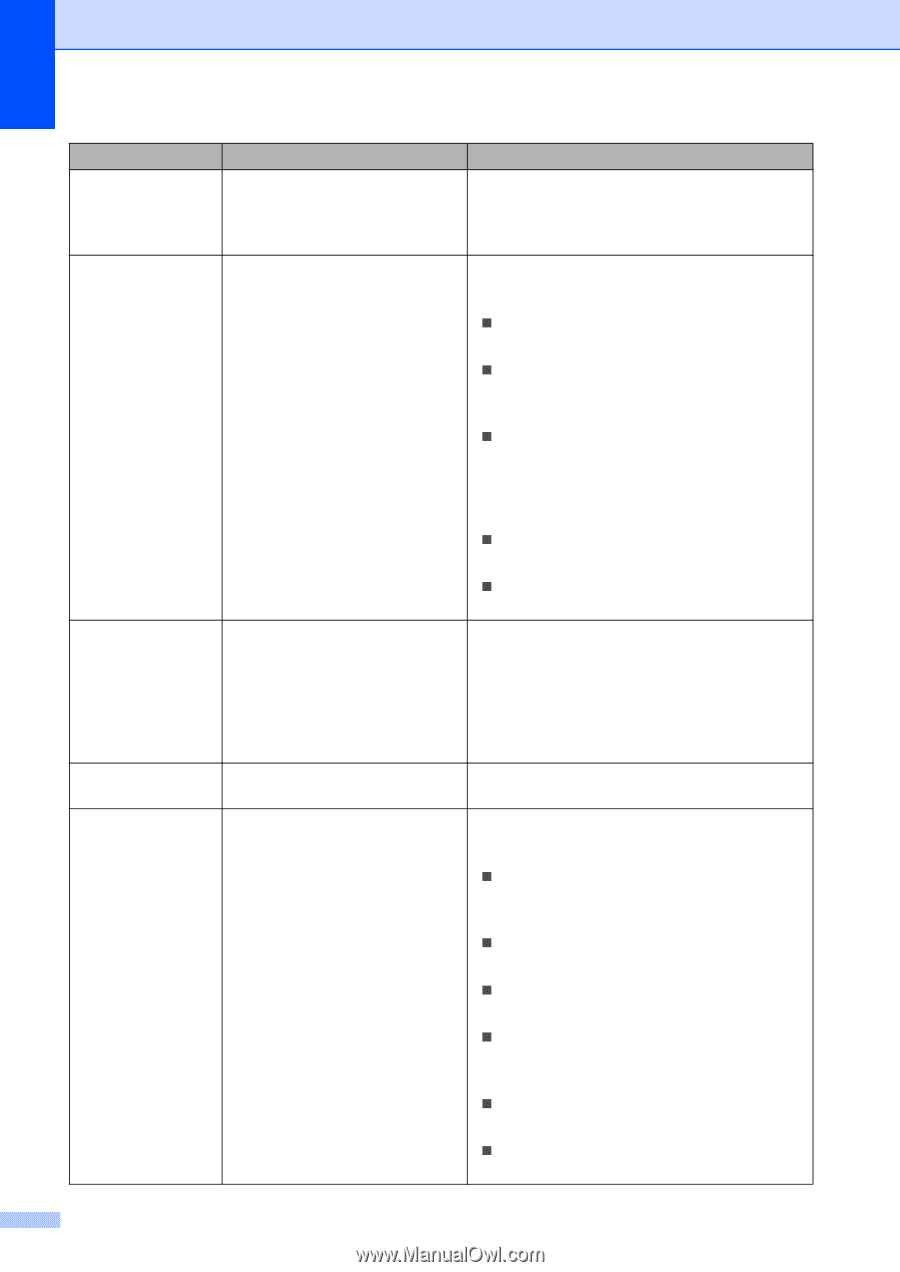Brother International MFC-9450CDN Users Manual - English - Page 146
Fax sending or copy operation in progress, Black Start, Color Start, Stop/Exit - belt unit
 |
UPC - 012502622154
View all Brother International MFC-9450CDN manuals
Add to My Manuals
Save this manual to your list of manuals |
Page 146 highlights
Error Message Cause Action Not Registered You tried to access a One-Touch or Speed Dial number that is not programmed. Set up the One-Touch or Speed Dial number. (See Storing one-touch dial numbers on page 56 and Storing speed-dial numbers on page 57.) Out of Memory The machine's memory is full. Fax sending or copy operation in progress Do one of the following: „ Press Black Start or Color Start to send or copy the scanned pages. „ Press Stop/Exit and wait until the other operations in progress finish, and then try again. „ Clear the data from the memory. (See Out of memory message on page 40 or page 79.) Print operation in process Do one of the following: „ Reduce print resolution. (See Advanced tab in the Software User's Guide on the CD-ROM.) „ Clear the faxes from the memory. (See Out of memory message on page 79.) Print Unable XX The machine has a mechanical problem. Turn off the machine's power switch and then turn it on again. If the error message continues leave the machine for several minutes and then try to print, copy or scan again. The machine can be turned off for up to 4 days without losing faxes stored in the memory. (See Checking if the machine has faxes in its memory on page 132.) Protected Device The protect switch of the USB flash memory drive is on. Turn off the protect switch of the USB flash memory drive. Registration Registration failed. Press Black Start or Color Start and try again. Do one of the following: „ Try Manual Registration, Menu, 4, 7. (See Manual Registration on the Software User's Guide on the CD-ROM.) „ Put in a new belt unit. (See Replacing the belt unit on page 178.) „ Put in a new drum unit. (See Replacing the drum unit on page 171.) „ Replace the empty toner cartridge with a new one. (See Replacing a toner cartridge on page 166.) „ Turn off the machine's power switch. Wait a few seconds, then turn it on again. „ If the problem continues, call Brother Customer Service. 130