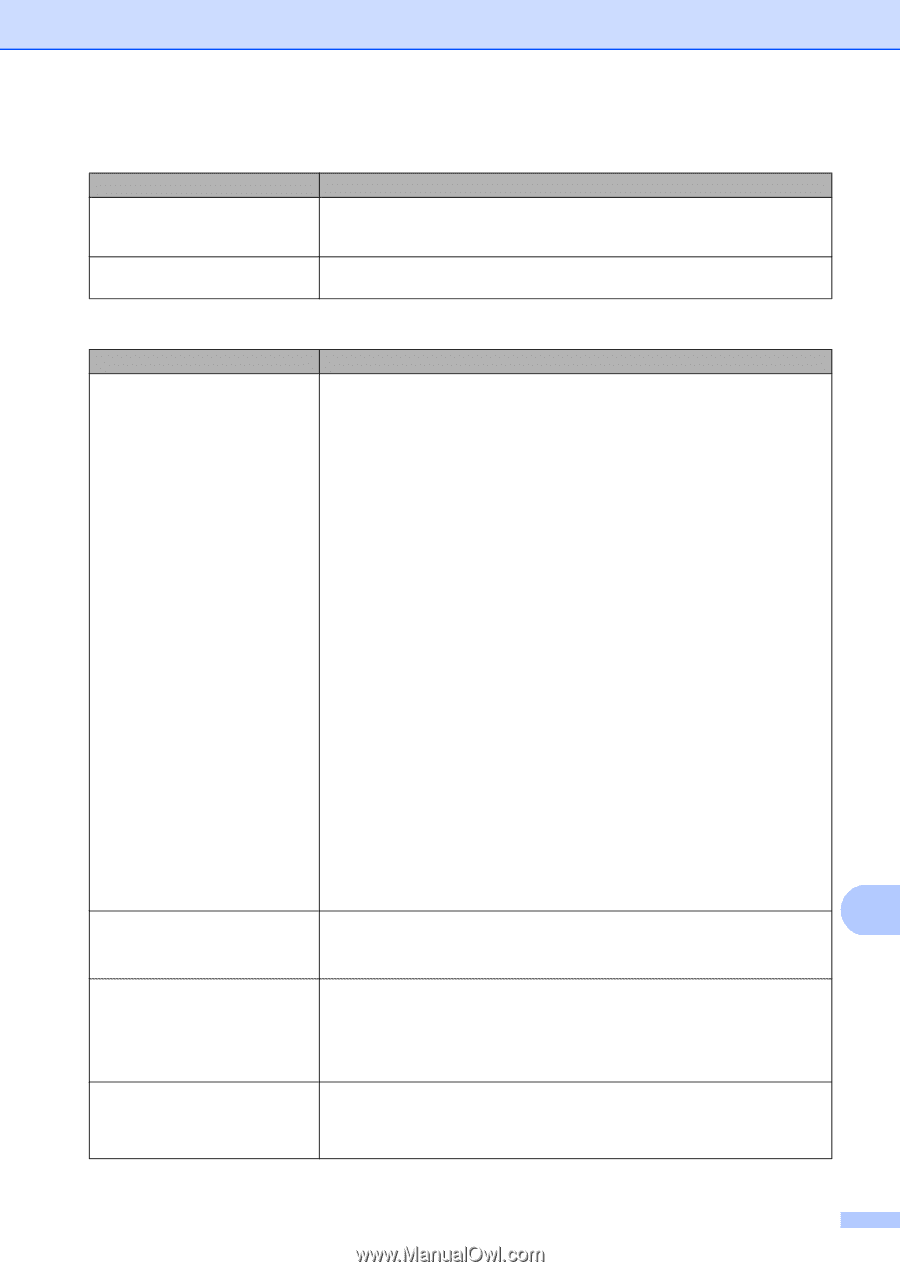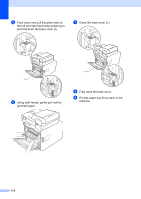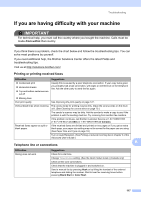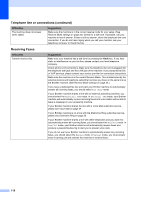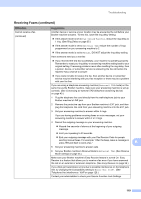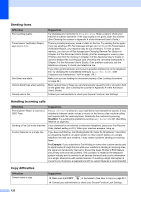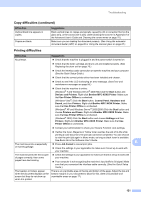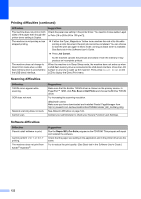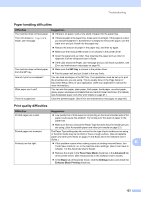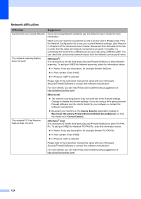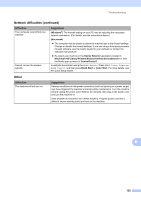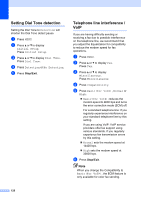Brother International MFC-9970CDW Users Manual - English - Page 137
Printing difficulties, Copy difficulties continued, Use Printer Offline - scanner driver
 |
UPC - 012502625131
View all Brother International MFC-9970CDW manuals
Add to My Manuals
Save this manual to your list of manuals |
Page 137 highlights
Troubleshooting Copy difficulties (continued) Difficulties Vertical black line appears in copies. Copies are blank. Suggestions Black vertical lines on copies are typically caused by dirt or correction fluid on the glass strip, or the corona wire is dirty. (See Cleaning the scanner in Appendix A of the Advanced User's Guide and Cleaning the corona wires on page 70.) Make sure you are loading the document properly. (See Using the automatic document feeder (ADF) on page 26 or Using the scanner glass on page 27.) Printing difficulties Difficulties Suggestions No printout. Check that the machine is plugged in and the power switch is turned on. Check that the toner cartridge and drum unit are installed properly. (See Replacing the drum unit on page 76.) Check the interface cable connection on both the machine and your computer. (See the Quick Setup Guide.) Check that the correct printer driver has been installed and chosen. Check to see if the LCD is showing an error message. (See Error and maintenance messages on page 95.) Check that the machine is online: (Windows® 7 and Windows Server® 2008 R2) Click the Start button and Devices and Printers. Right-click Brother MFC-XXXX Printer. Make sure that Use Printer Offline is unchecked. (Windows Vista®) Click the Start button, Control Panel, Hardware and Sound, and then Printers. Right-click Brother MFC-XXXX Printer. Make sure that Use Printer Offline is unchecked. (Windows® XP and Windows Server® 2003/2008) Click the Start button and choose Printers and Faxes. Right-click Brother MFC-XXXX Printer. Make sure that Use Printer Offline is unchecked. (Windows® 2000) Click the Start button and choose Settings and then Printers. Right-click Brother MFC-XXXX Printer. Make sure that Use Printer Offline is unchecked. Contact your administrator to check your Secure Function Lock settings. If either the Cyan, Magenta or Yellow toner reaches the end of its life while printing a color document, the print job cannot be completed. You can choose to start the print job again in Mono mode, as long as black toner is available. See Basic tab in the Software User's Guide. B The machine prints unexpectedly Press Job Cancel to cancel print jobs. or it prints garbage. Check the settings in your application to make sure it is set up to work with your machine. The machine prints the first couple of pages correctly, then some pages have text missing. Check the settings in your application to make sure that it is set up to work with your machine. Your computer is not recognizing the machine's input buffer's full signal. Make sure that you connected the interface cable correctly. (See the Quick Setup Guide.) The headers or footers appear when the document displays on the screen but they do not show up when it is printed. There is an unprintable area on the top and bottom of the page. Adjust the top and bottom margins in your document to allow for this. (See Unscannable and unprintable areas on page 17.) 121