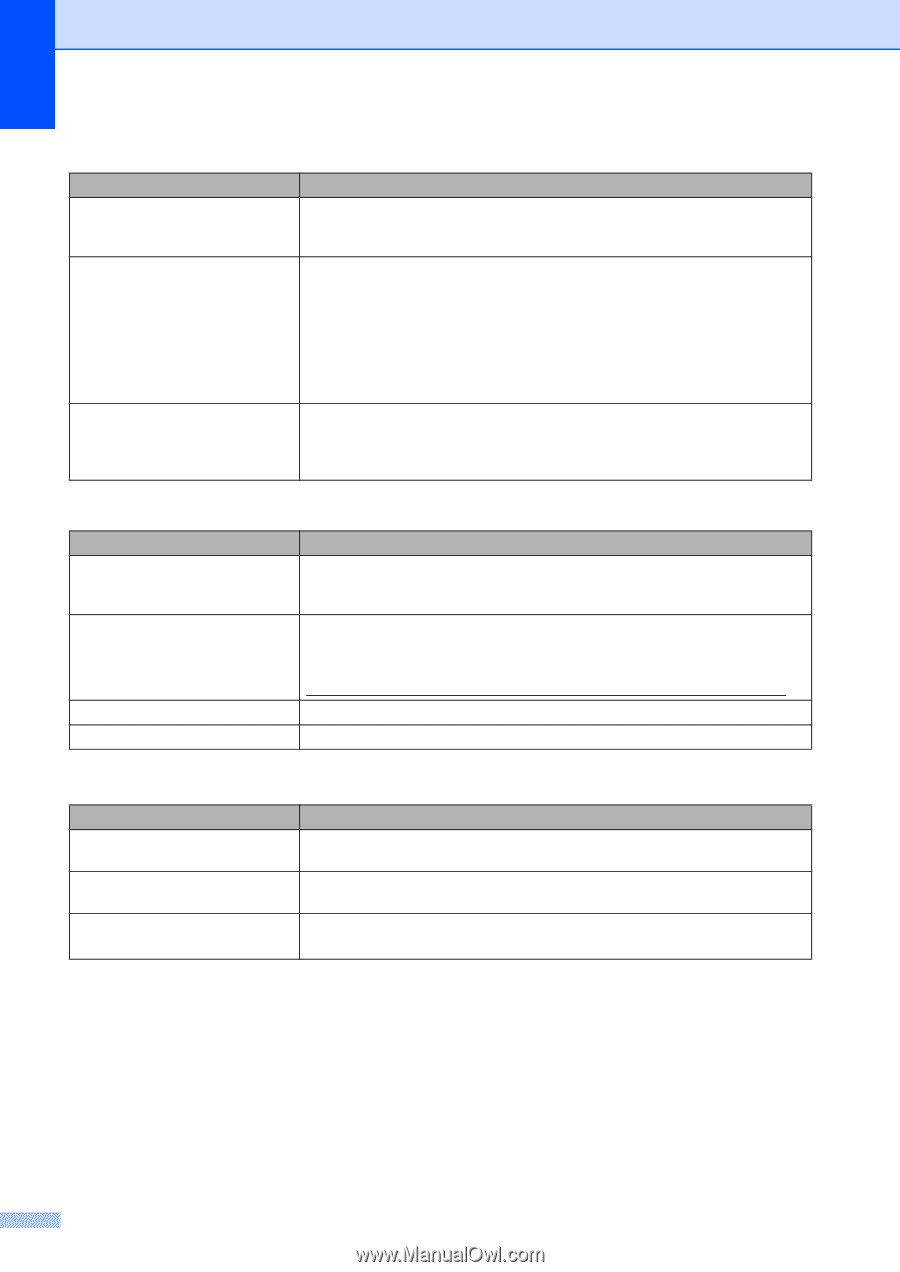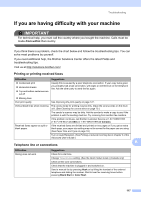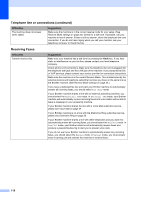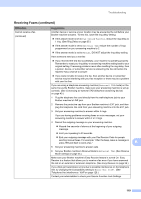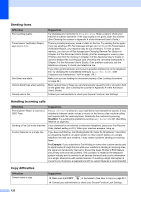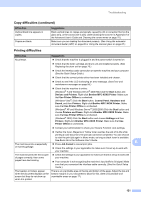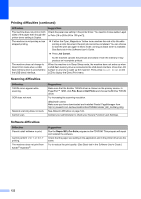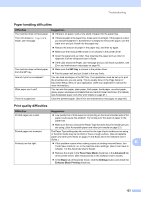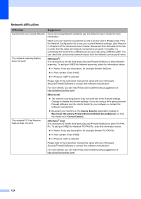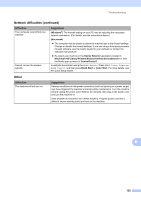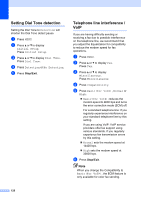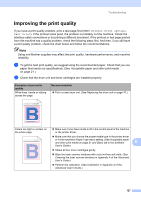Brother International MFC-9970CDW Users Manual - English - Page 138
Scanning difficulties, Software difficulties, Printing difficulties continued, Job Cancel - twain driver
 |
UPC - 012502625131
View all Brother International MFC-9970CDW manuals
Add to My Manuals
Save this manual to your list of manuals |
Page 138 highlights
Printing difficulties (continued) Difficulties The machine does not print on both sides of the paper even though the printer driver setting is Duplex. The machine is not printing or has stopped printing. The machine does not change to Direct Print mode when a USB flash memory drive is connected to the USB direct interface. Suggestions Check the paper size setting in the printer driver. You need to choose Letter, Legal or Folio [16 to 28 lb (60 to 105 g/m2)]. If either the Cyan, Magenta or Yellow toner reaches the end of its life while printing a color document, the print job cannot be completed. You can choose to start the print job again in Mono mode, as long as black toner is available. See Basic tab in the Software User's Guide. Press Job Cancel. As the machine cancels the print job and clears it from the memory it may produce an incomplete printout. When the machine is in Deep Sleep mode, the machine does not wake up when a USB flash memory drive is connected to the USB direct interface. Press the LCD surface or any key to wake up the machine. Then press Direct Print on the LCD to display the Direct Print menu. Scanning difficulties Difficulties TWAIN errors appear while scanning. OCR does not work. Network scanning does not work. Cannot scan. Suggestions Make sure that the Brother TWAIN driver is chosen as the primary source. In PaperPort™ 12SE, click File, Scan or Get Photo and choose the Brother TWAIN driver. Try increasing the scanning resolution. (Macintosh users) Make sure you have downloaded and installed Presto! PageManager from http://nj.newsoft.com.tw/download/brother/PM9SEInstaller_BR_multilang.dmg See Network difficulties on page 124. Contact your administrator to check your Secure Function Lock Settings. Software difficulties Difficulties Cannot install software or print. Cannot perform '2 in 1' or '4 in 1' printing. The machine does not print from Adobe® Illustrator®. Suggestions Run the Repair MFL-Pro Suite program on the CD-ROM. This program will repair and reinstall the software. Check that the paper size setting in the application and in the printer driver are the same. Try to reduce the print quality. (See Basic tab in the Software User's Guide.) 122