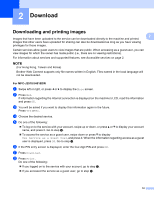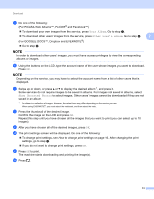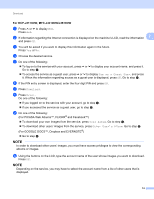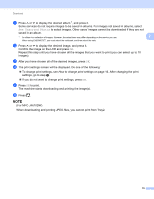Brother International MFC-J4410DW Web Connect Guide - English - Page 13
Delete an account, For MFC-J2510/J4510DW
 |
View all Brother International MFC-J4410DW manuals
Add to My Manuals
Save this manual to your list of manuals |
Page 13 highlights
Introduction j Enter the temporary ID. Press OK. 1 NOTE An error message will appear on the LCD if the information you entered does not match the temporary ID you received when you applied for access or if the temporary ID has expired. Either enter the temporary ID correctly or apply for access again and receive a new temporary ID (see How to apply for Brother Web Connect access on page 6). k A message is displayed, prompting you to enter a name for the account as you want it to be displayed on the LCD. Press OK. l Enter the name using the buttons on the LCD. Press OK. m Do one of the following: To set a PIN for the account, press Yes. Enter a four-digit number and press OK. (A PIN prevents unauthorized access to the account.) If you do not want to set a PIN, press No. n You will be asked if you want to register the account information you entered. Press Yes to register. Press No to enter the information again. Go back to step j. o Account registration is complete. Press OK. p Press . NOTE Up to 10 accounts can be registered on the machine. Delete an account 1 For MFC-J2510/J4510DW 1 a Swipe left or right, or press d or c to display the More screen. b Press Web. If information regarding the Internet connection is displayed on the machine's LCD, read the information and press OK. c You will be asked if you want to display this information again in the future. Press Yes or No. d Choose the desired service. 10