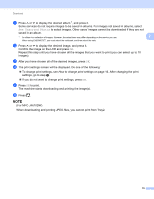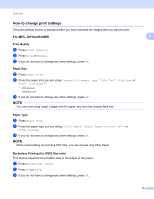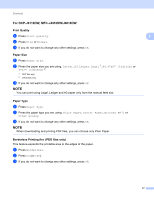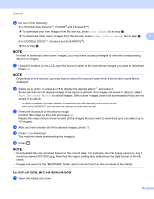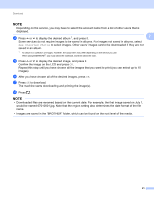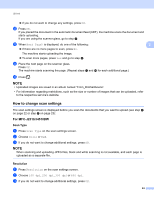Brother International MFC-J4410DW Web Connect Guide - English - Page 23
Use as a Guest User, Download, Save to MediaCard, Your Album, Other User's Album
 |
View all Brother International MFC-J4410DW manuals
Add to My Manuals
Save this manual to your list of manuals |
Page 23 highlights
Download b Insert a memory card or USB Flash memory drive into your machine. The LCD screen automatically changes. c Press . 2 d Press s or t to display Web. Press Web. e If information regarding the Internet connection is displayed on the machine's LCD, read the information and press OK. f You will be asked if you want to display this information again in the future. Press Yes or No. g Choose the desired service. h Do one of the following: To log on to the service with your account, press s or t to display your account name, and press it. Go to step i. To access the service as a guest user, press t to display Use as a Guest User, and press it. When the information regarding access as a guest user is displayed, press OK. Go to step k. i If the PIN entry screen is displayed, enter the four-digit PIN and press OK. j Press Download. k Press Save to MediaCard. Do one of the following: If you logged on to the service with your account, go to step l. If you accessed the service as a guest user, go to step m. l Do one of the following: (For PICASA Web Albums™, FLICKR® and Facebook™) To download your own images from the service, press Your Album. Go to step n. To download other users' images from the service, press Other User's Album. Go to step m. (For GOOGLE DOCS™, Dropbox and EVERNOTE®) Go to step n. NOTE In order to download other users' images, you must have access privileges to view the corresponding albums or images. m Using the buttons on the LCD, type the account name of the user whose images you want to download. Press OK. 20