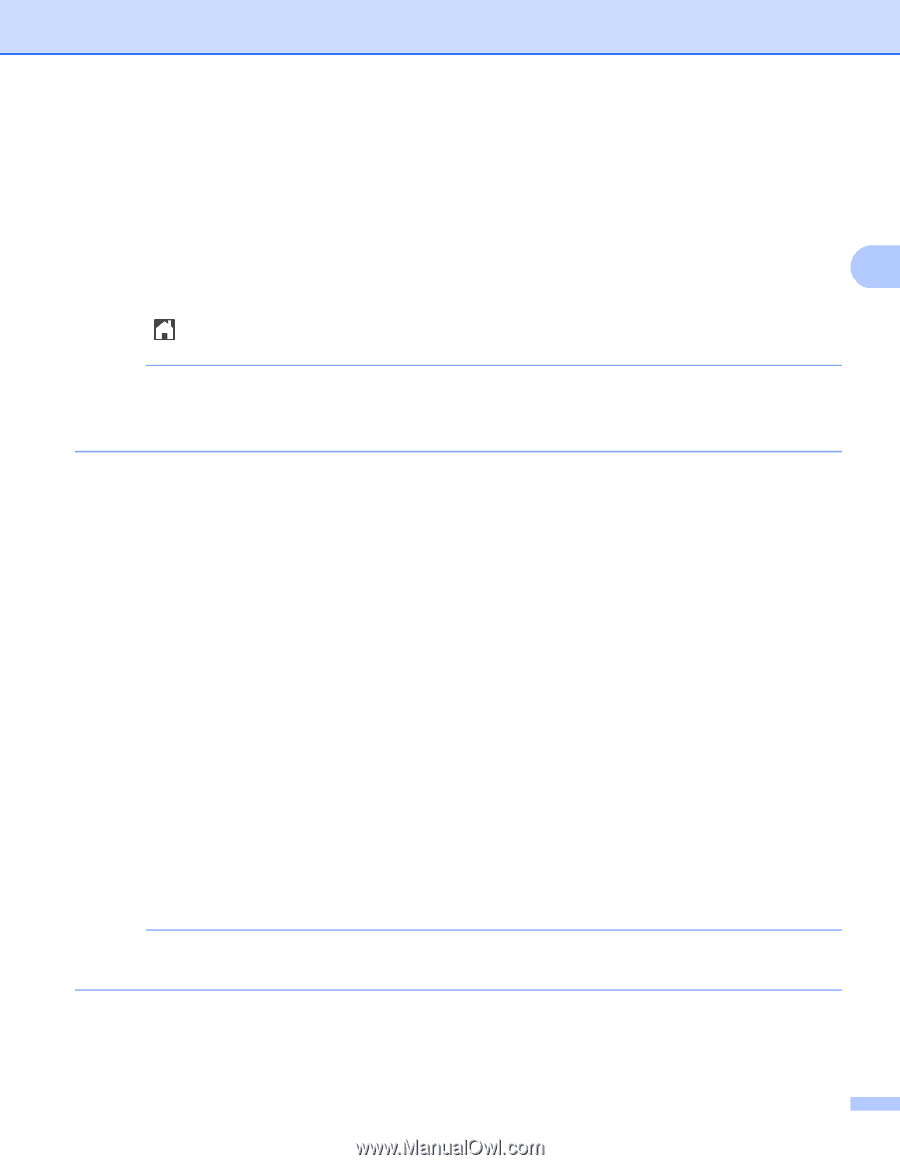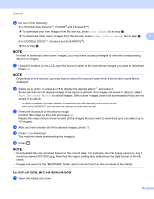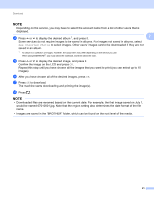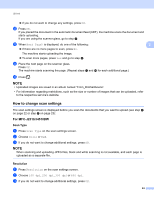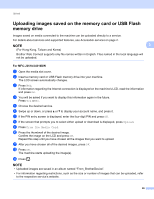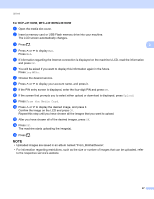Brother International MFC-J4410DW Web Connect Guide - English - Page 26
Next Upload, From the Scanner, How to change scan settings
 |
View all Brother International MFC-J4410DW manuals
Add to My Manuals
Save this manual to your list of manuals |
Page 26 highlights
Upload m When Next page? is displayed, do one of the following: If there are no more pages to scan, press No. The machine starts uploading the image. To scan more pages, press Yes and go to step n. n Place the next page on the scanner glass. Press OK. 3 The machine starts scanning the page. (Repeat steps m and n for each additional page.) o Press . NOTE • Uploaded images are saved in an album named "From_BrotherDevice". • For information regarding restrictions, such as the size or number of images that can be uploaded, refer to the respective service's website. For DCP-J4110DW, MFC-J4410DW/J4610DW 3 a Load your document. b Press s or t to display Web. Press Web. c If information regarding the Internet connection is displayed on the machine's LCD, read the information and press OK. d You will be asked if you want to display this information again in the future. Press Yes or No. e Choose the desired service. f Press s or t to display your account name, and press it. g If the PIN entry screen is displayed, enter the four-digit PIN and press OK. h If the screen that prompts you to select either upload or download is displayed, press Upload. i If the screen that prompts you to select the upload source is displayed, press From the Scanner. j If the screen that prompts you to specify the file format of the image to be uploaded is displayed, choose the desired file format. NOTE When scanning and uploading JPEG files, black and white scanning is not available, and each page is uploaded as a separate file. k The scan settings screen will be displayed. Do one of the following: To change scan settings, see How to change scan settings on page 24. After changing the scan settings, go to step l. 23