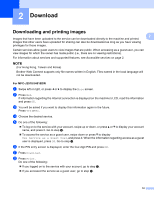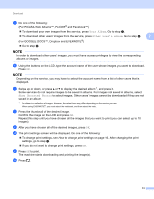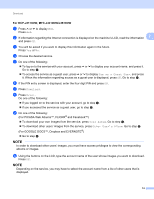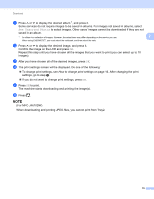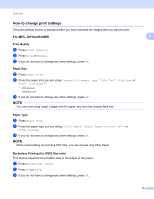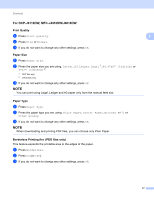Brother International MFC-J4410DW Web Connect Guide - English - Page 15
Download, Downloading and printing images
 |
View all Brother International MFC-J4410DW manuals
Add to My Manuals
Save this manual to your list of manuals |
Page 15 highlights
2 Download 2 Downloading and printing images 2 2 Images that have been uploaded to the service can be downloaded directly to the machine and printed. Images that other users have uploaded for sharing can also be downloaded as long as you have viewing privileges for those images. Certain services allow guest users to view images that are public. When accessing as a guest user, you can view images for which the owner has made public (i.e., there are no viewing restrictions). For information about services and supported features, see Accessible services on page 2. NOTE (For Hong Kong, Taiwan and Korea) Brother Web Connect supports only file names written in English. Files named in the local language will not be downloaded. For MFC-J2510/J4510DW 2 a Swipe left or right, or press d or c to display the More screen. b Press Web. If information regarding the Internet connection is displayed on the machine's LCD, read the information and press OK. c You will be asked if you want to display this information again in the future. Press Yes or No. d Choose the desired service. e Do one of the following: To log on to the service with your account, swipe up or down, or press a or b to display your account name, and press it. Go to step f. To access the service as a guest user, swipe down or press b to display Use Service as a Guest User, and press it. When the information regarding access as a guest user is displayed, press OK. Go to step h. f If the PIN entry screen is displayed, enter the four-digit PIN and press OK. g Press Download. h Press Print. Do one of the following: If you logged on to the service with your account, go to step i. If you accessed the service as a guest user, go to step j. 12