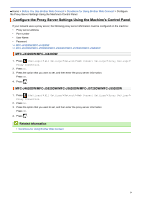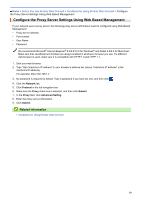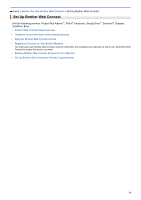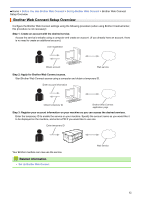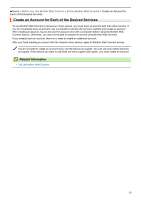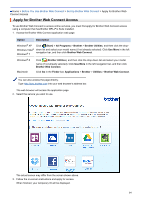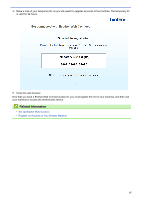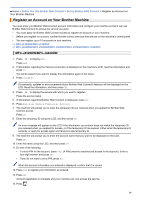Brother International MFC-J4620DW Web Connect Guide - Page 19
Apply for Brother Web Connect Access, Option, Description, Start, All Programs, Brother
 |
View all Brother International MFC-J4620DW manuals
Add to My Manuals
Save this manual to your list of manuals |
Page 19 highlights
Home > Before You Use Brother Web Connect > Set Up Brother Web Connect > Apply for Brother Web Connect Access Apply for Brother Web Connect Access To use Brother Web Connect to access online services, you must first apply for Brother Web Connect access using a computer that has Brother MFL-Pro Suite installed. 1. Access the Brother Web Connect application web page. Option Description Windows® XP Click (Start) > All Programs > Brother > Brother Utilities, and then click the drop- Windows Vista® down list and select your model name (if not already selected). Click Use More in the left Windows® 7 navigation bar, and then click Brother Web Connect. Windows® 8 Macintosh Click (Brother Utilities), and then click the drop-down list and select your model name (if not already selected). Click Use More in the left navigation bar, and then click Brother Web Connect. Click Go in the Finder bar, Applications > Brother > Utilities > Brother Web Connect. You can also access the page directly: Type http://bwc.brother.com into your web browser's address bar. The web browser will access the application page. 2. Select the service you want to use. The actual screen may differ from the screen shown above. 3. Follow the on-screen instructions and apply for access. When finished, your temporary ID will be displayed. 14