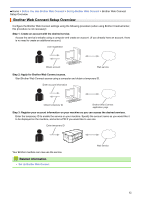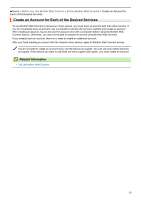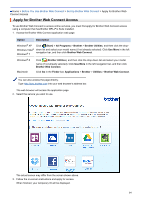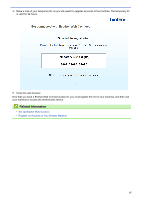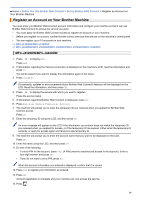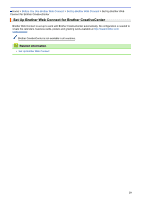Brother International MFC-J4620DW Web Connect Guide - Page 22
Set Up Brother Web Connect, Apply for Brother Web Connect Access, More1, Register/Delete Account
 |
View all Brother International MFC-J4620DW manuals
Add to My Manuals
Save this manual to your list of manuals |
Page 22 highlights
MFC-J4620DW/MFC-J5520DW/MFC-J5620DW/MFC-J5720DW/MFC-J5920DW 1. Swipe left or right, or press d or c to display the More1 screen. 2. Press Web. 3. If information regarding the Internet connection is displayed on the machine's LCD, read the information and press OK. You will be asked if you want to display this information again in the future. 4. Press Yes or No. Occasionally, updates or announcements about Brother Web Connect's features will be displayed on the LCD. Read the information, and then press OK. 5. Swipe left or right, or press d or c to display the service with which you want to register. Press the service name. 6. If information regarding Brother Web Connect is displayed, press OK. 7. Press Register/Delete Account > Register Account. 8. The machine will prompt you to enter the temporary ID you received when you applied for Brother Web Connect access. Press OK. 9. Enter the temporary ID using the LCD, and then press OK. An error message will appear on the LCD if the information you entered does not match the temporary ID you received when you applied for access, or if the temporary ID has expired. Either enter the temporary ID correctly, or apply for access again and receive a new temporary ID. 10. The machine will prompt you to enter the account name that you want to be displayed on the LCD. Press OK. 11. Enter the name using the LCD, and then press OK. 12. Do one of the following: • To set a PIN for the account, press Yes. (A PIN prevents unauthorized access to the account.) Enter a four-digit number and press OK. • If you do not want to set a PIN, press No. When the account information you entered is displayed, confirm that it is correct. 13. Press Yes to register your information as entered. 14. Press OK. Account registration is complete and your machine can now access the service. 15. Press . Related Information • Set Up Brother Web Connect • Apply for Brother Web Connect Access 17