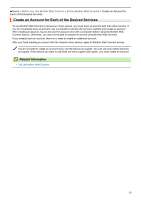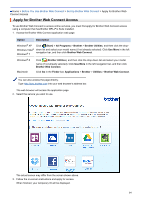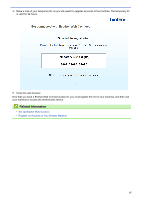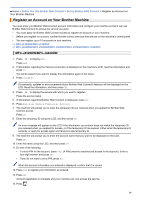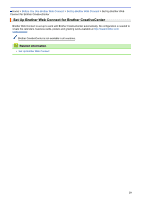Brother International MFC-J4620DW Web Connect Guide - Page 23
Delete a Brother Web Connect Account on Your Machine
 |
View all Brother International MFC-J4620DW manuals
Add to My Manuals
Save this manual to your list of manuals |
Page 23 highlights
Home > Before You Use Brother Web Connect > Set Up Brother Web Connect > Delete a Brother Web Connect Account on Your Machine Delete a Brother Web Connect Account on Your Machine >> MFC-J4320DW/MFC-J4420DW >> MFC-J4620DW/MFC-J5520DW/MFC-J5620DW/MFC-J5720DW/MFC-J5920DW MFC-J4320DW/MFC-J4420DW 1. Press d or c to display Web. Press Web. 2. If information regarding the Internet connection is displayed on the machine's LCD, read the information and press OK. You will be asked if you want to display this information again in the future. 3. Press Yes or No. Occasionally, updates or announcements about Brother Web Connect's features will be displayed on the LCD. Read the information, and then press OK. 4. Press a or b to display the service that hosts the account you want to delete. Press the service name. 5. Press Register/Delete > Delete Account. 6. Press the account that you want to delete. You can delete more than one account at one time if needed. The selected account(s) will be indicated by check marks. 7. Press OK. You will be asked to confirm your selections. 8. Press Yes to delete. 9. Press OK. 10. Press . MFC-J4620DW/MFC-J5520DW/MFC-J5620DW/MFC-J5720DW/MFC-J5920DW 1. Swipe left or right, or press d or c to display the More1 screen. 2. Press Web. 3. If information regarding the Internet connection is displayed on the machine's LCD, read the information and press OK. You will be asked if you want to display this information again in the future. 4. Press Yes or No. Occasionally, updates or announcements about Brother Web Connect's features will be displayed on the LCD. Read the information, and then press OK. 5. Swipe left or right, or press d or c to display the service that hosts the account you want to delete. Press the service name. 6. Press Register/Delete Account > Delete Account. 7. Press the account that you want to delete. You can delete more than one account at one time if needed. The selected account(s) will be indicated by check marks. 8. Press OK. You will be asked to confirm your selections. 9. Press Yes to delete. 10. Press OK. 18