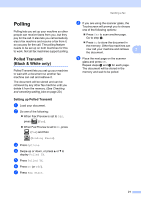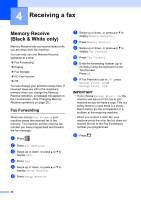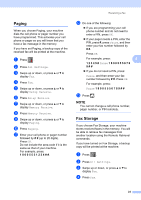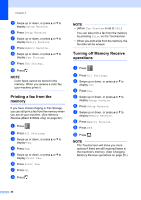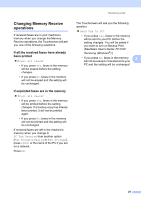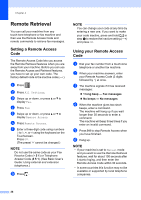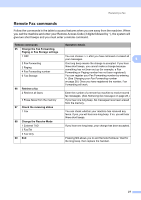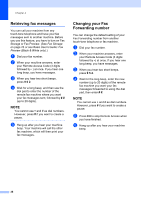Brother International MFC-J6920DW Advanced Users Guide - Page 29
Paging, Fax Storage
 |
View all Brother International MFC-J6920DW manuals
Add to My Manuals
Save this manual to your list of manuals |
Page 29 highlights
Paging 4 When you choose Paging, your machine dials the cell phone or pager number you have programmed. This activates your cell phone or pager so you will know that you have a fax message in the memory. If you have set Paging, a backup copy of the received fax will be printed at the machine. a Press . b Press All Settings. c Swipe up or down, or press a or b to display Fax. d Press Fax. e Swipe up or down, or press a or b to display Setup Receive. f Press Setup Receive. g Swipe up or down, or press a or b to display Memory Receive. h Press Memory Receive. i Swipe up or down, or press a or b to display Paging. j Press Paging. k Enter your cell phone or pager number followed by # # (up to 20 digits). Press OK. Do not include the area code if it is the same as that of your machine. For example, press: 1 8 0 0 5 5 5 1 2 3 4 # #. Receiving a fax l Do one of the following: If you are programming your cell phone number and do not need to enter a PIN, press OK. If your pager needs a PIN, enter the PIN, press #, press Pause, and then enter your fax number followed by # #. Press OK. For example, press: 4 1 2 3 4 5 # Pause 1 8 0 0 5 5 5 6 7 8 9 # # If you do not need a PIN, press: Pause, and then enter your fax number followed by # #. Press OK. For example, press: Pause 1 8 0 0 5 5 5 6 7 8 9 # # m Press . NOTE You cannot change a cell phone number, pager number, or PIN remotely. Fax Storage 4 If you choose Fax Storage, your machine stores received faxes in the memory. You will be able to retrieve fax messages from another location using the Remote Retrieval commands. If you have turned on Fax Storage, a backup copy will be printed at the machine. a Press . b Press All Settings. c Swipe up or down, or press a or b to display Fax. d Press Fax. 23