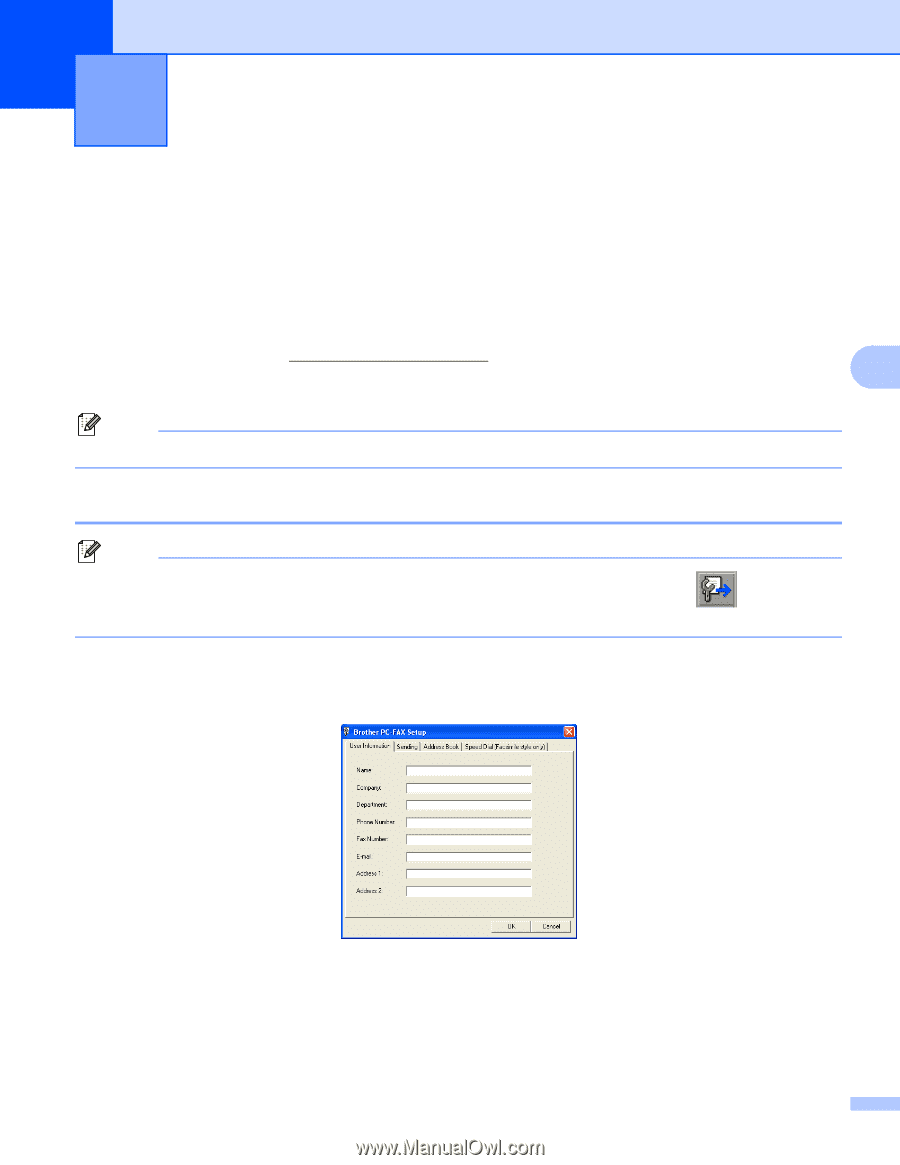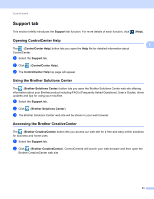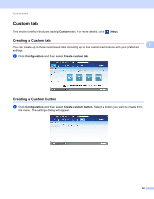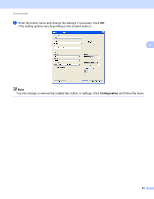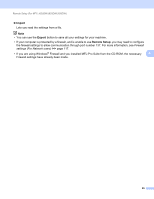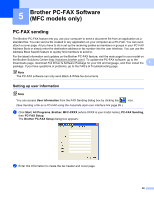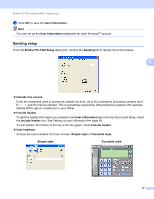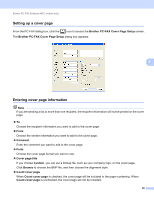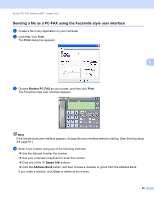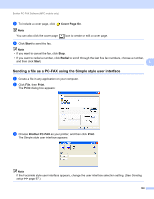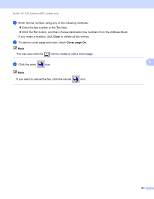Brother International MFC-J835DW Software Users Manual - English - Page 105
Brother PC-FAX Software (MFC models only), PC-FAX sending, Setting up user information - download driver
 |
View all Brother International MFC-J835DW manuals
Add to My Manuals
Save this manual to your list of manuals |
Page 105 highlights
5 Brother PC-FAX Software (MFC models only) 5 PC-FAX sending 5 The Brother PC-FAX feature lets you use your computer to send a document file from an application as a standard fax. You can send a file created in any application on your computer as a PC-FAX. You can even attach a cover page. All you have to do is set up the receiving parties as members or groups in your PC-FAX Address Book or simply enter the destination address or fax number into the user interface. You can use the Address Book Search feature to quickly find members to send to. For the latest information and updates on the Brother PC-FAX feature, visit the main page for your model on the Brother Solutions Center (http://solutions.brother.com/). To update the PC-FAX software, go to the Downloads page, download Full Driver & Software Package for your OS and language, and then install the 5 package. If you have questions or problems, go to the FAQ's & Troubleshooting page. Note The PC-FAX software can only send Black & White fax documents. Setting up user information 5 Note You can access User Information from the FAX Sending dialog box by clicking the (See Sending a file as a PC-FAX using the Facsimile style user interface uu page 99.) icon. a Click Start, All Programs, Brother, MFC-XXXX (where XXXX is your model name), PC-FAX Sending, then PC-FAX Setup. The Brother PC-FAX Setup dialog box appears: b Enter this information to create the fax header and cover page. 96