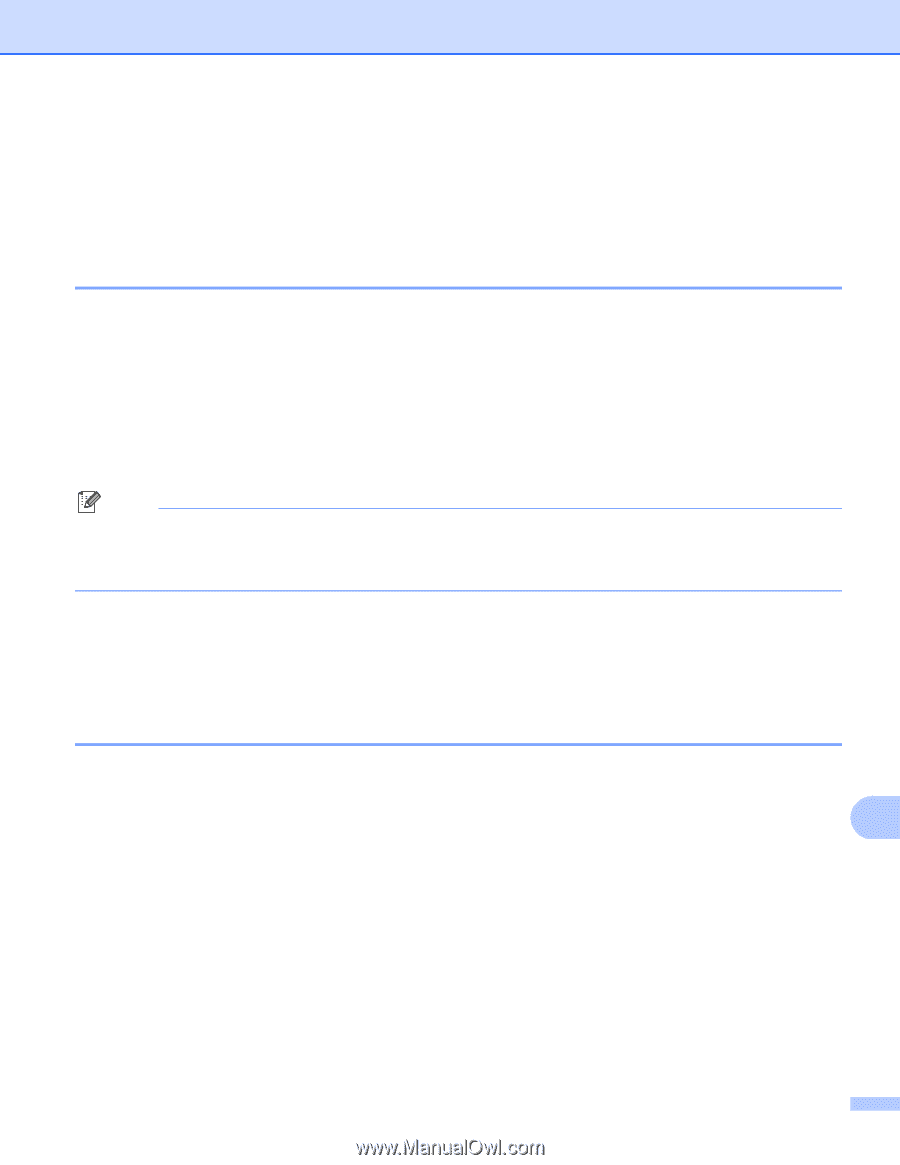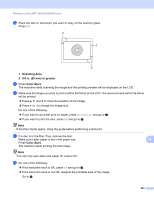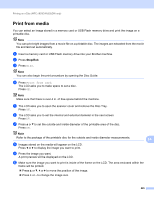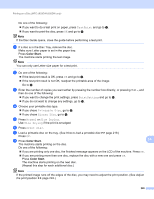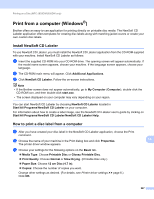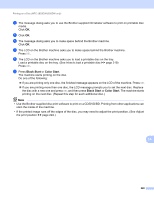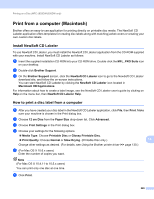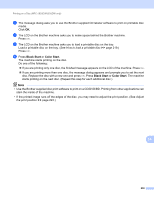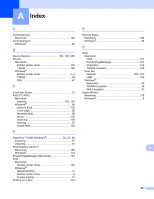Brother International MFC-J835DW Software Users Manual - English - Page 236
Print from a computer (Windows®), Install NewSoft CD Labeler - driver for windows 8
 |
View all Brother International MFC-J835DW manuals
Add to My Manuals
Save this manual to your list of manuals |
Page 236 highlights
Printing on a Disc (MFC-J825DW/J835DW only) Print from a computer (Windows®) 14 Brother offers an easy-to-use application for printing directly on printable disc media. The NewSoft CD Labeler application offers templates for creating disc labels along with matching jacket covers or create your own custom disc labels. Install NewSoft CD Labeler 14 To use NewSoft CD Labeler, you must install the NewSoft CD Labeler application from the CD-ROM supplied with your machine. Install NewSoft CD Labeler as follows: a Insert the supplied CD-ROM into your CD-ROM drive. The opening screen will appear automatically. If the model name screen appears, choose your machine. If the language screen appears, choose your language. b The CD-ROM main menu will appear. Click Additional Applications. c Click NewSoft CD Labeler. Follow the on-screen instructions. Note • If the Brother screen does not appear automatically, go to My Computer (Computer), double-click the CD-ROM icon, and then double-click start.exe. • The screen displayed on your computer may vary depending on your region. You can start NewSoft CD Labeler by choosing NewSoft CD Labeler located in Start/All Programs/NewSoft CD Labeler on your computer. For information about how to create a label image, see the NewSoft CD Labeler user's guide by clicking on Start/All Programs/NewSoft CD Labeler/NewSoft CD Labeler Help. How to print a disc label from a computer a After you have created your disc label in the NewSoft CD Labeler application, choose the Print command. b Choose the name of your machine in the Print dialog box and click Properties. The printer driver window appears. c Choose your settings for the following options on the Basic tab. Media Type: Choose Printable Disc or Glossy Printable Disc. Print Quality: Choose Normal or Slow Drying. (Printable Disc only.) Paper Size: Choose 12 cm Disc (4.7 in). Copies: Choose the number of copies you want. Change other settings as desired. (For details, see Printer driver settings uu page 6.) Click OK. 14 14 227