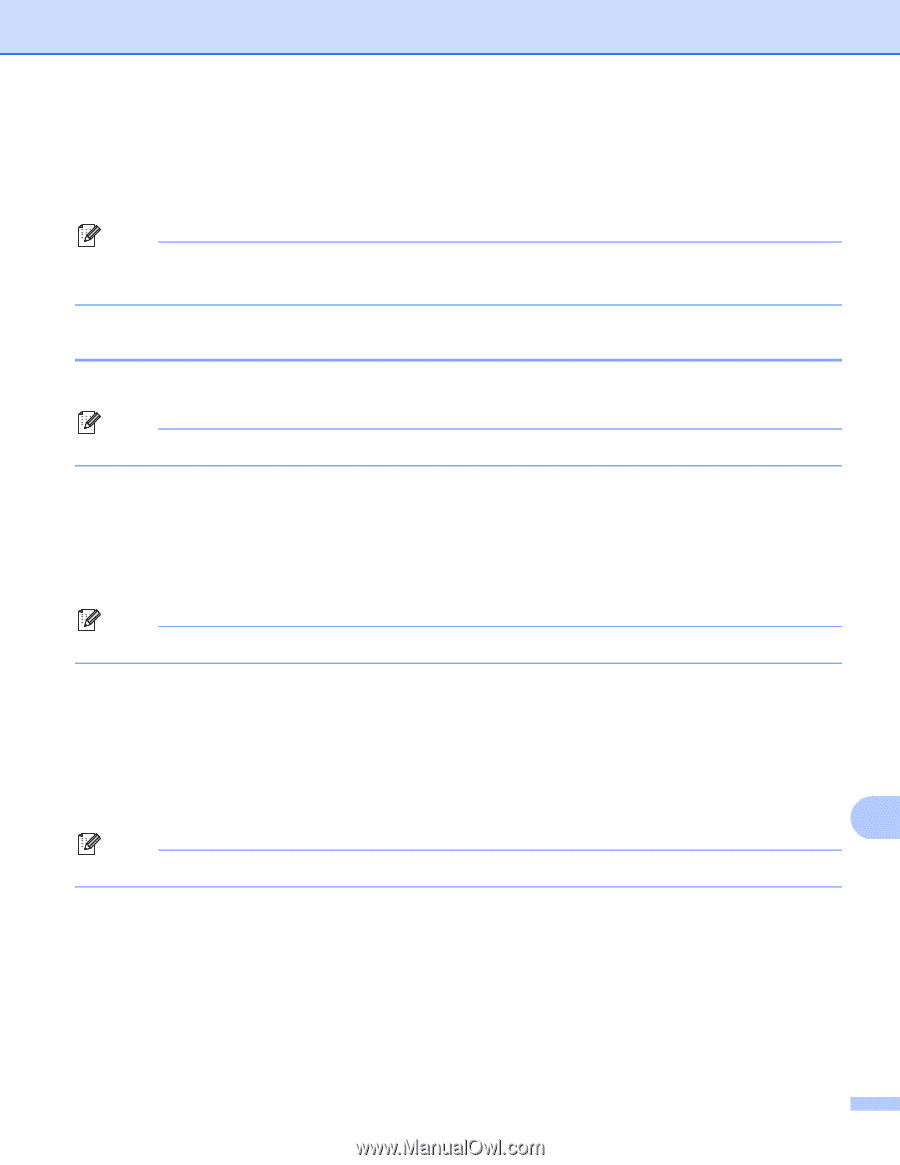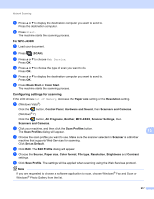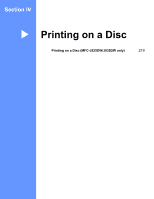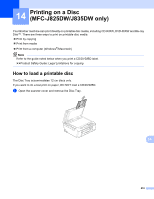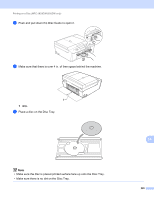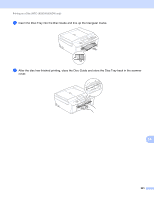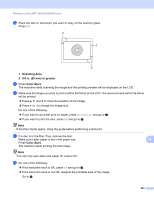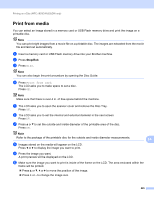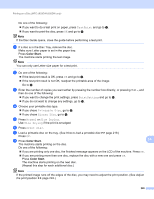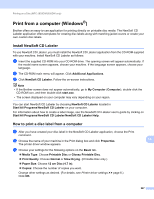Brother International MFC-J835DW Software Users Manual - English - Page 231
Print by copying, Copying a disc label or document image
 |
View all Brother International MFC-J835DW manuals
Add to My Manuals
Save this manual to your list of manuals |
Page 231 highlights
Printing on a Disc (MFC-J825DW/J835DW only) Print by copying 14 You can copy the image of an existing disc label or a square document such as a photo and print the image on a printable disc. Note • Make sure the ADF is empty. • You can copy 12 cm disc label images. Copying a disc label or document image a Press Disc. Note You can also begin the print procedure by opening the Disc Guide. b Do one of the following: If you want to copy a disc label image, press Copy from disc. If you want to copy a document image, press Copy from photo. The LCD asks you to make space behind the Brother machine. Press OK. Note Make sure that there is over 4 in. of free space behind the machine. c The LCD asks you to open the scanner cover and remove the Disc Tray. Press OK. d The LCD asks you to set the internal and external diameter in the next screen. Press OK. e Press a or b to set the outside and inside diameter of the printable area of the disc. Press OK. Note Refer to the package of the printable disc for the outside and inside diameter measurements. 14 14 222