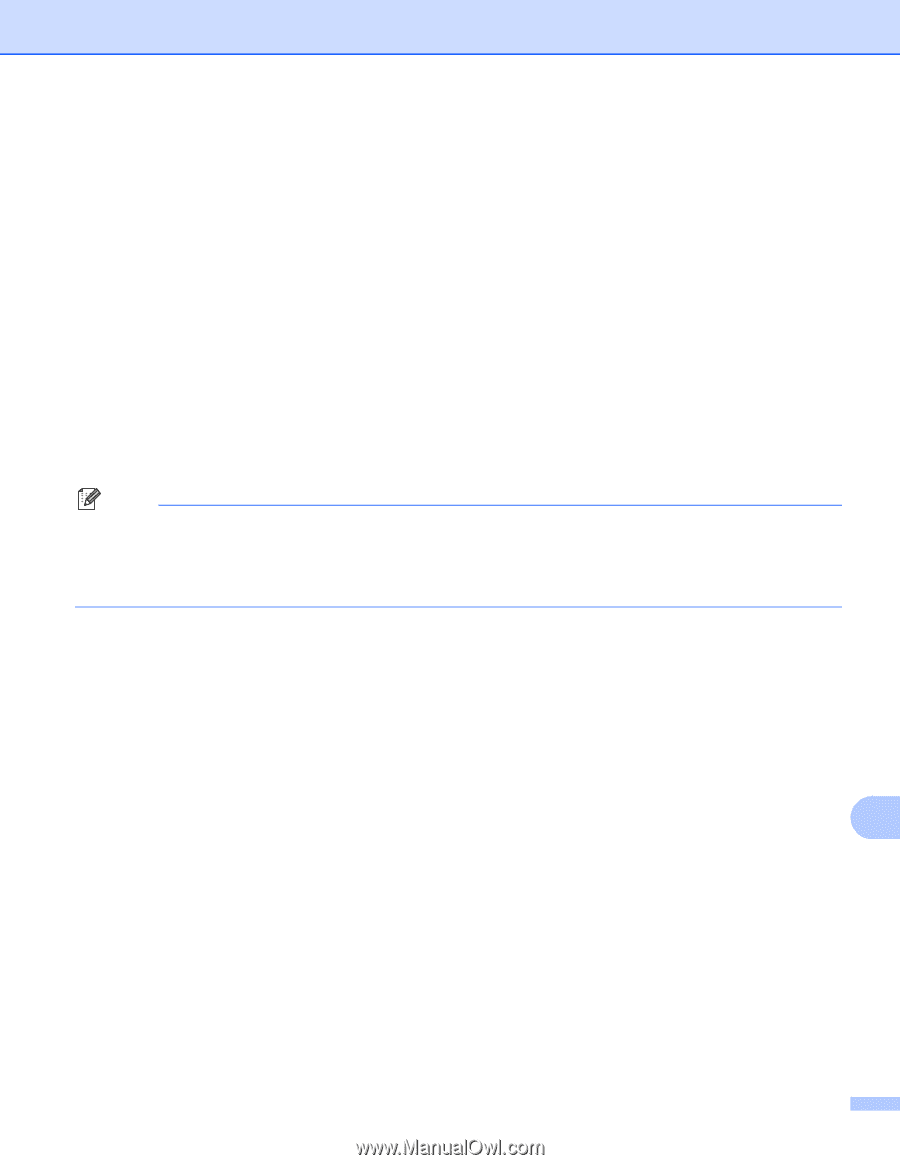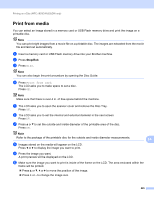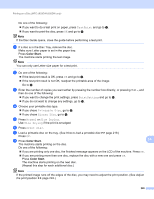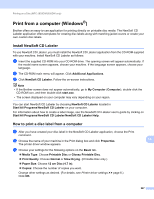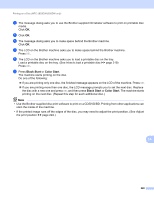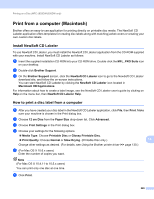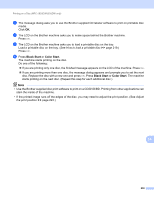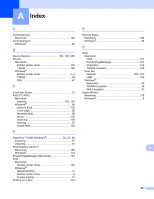Brother International MFC-J835DW Software Users Manual - English - Page 239
disc. Replace the disc with a new one and press, If you are printing more than one disc
 |
View all Brother International MFC-J835DW manuals
Add to My Manuals
Save this manual to your list of manuals |
Page 239 highlights
Printing on a Disc (MFC-J825DW/J835DW only) g The message dialog asks you to use the Brother supplied CD labeler software to print on printable disc media. Click OK. h The LCD on the Brother machine asks you to make space behind the Brother machine. Press OK. i The LCD on the Brother machine asks you to load a printable disc on the tray. Load a printable disc on the tray. (See How to load a printable disc uu page 219.) Press OK. j Press Black Start or Color Start. The machine starts printing on the disc. Do one of the following: If you are printing only one disc, the finished message appears on the LCD of the machine. Press OK. If you are printing more than one disc, the message dialog appears and prompts you to set the next disc. Replace the disc with a new one and press OK. Press Black Start or Color Start. The machine starts printing on the next disc. (Repeat this step for each additional disc.) Note • Use the Brother supplied disc print software to print on a CD/DVD/BD. Printing from other applications can stain the inside of the machine. • If the printed image runs off the edges of the disc, you may need to adjust the print position. (See Adjust the print position uu page 224.) 14 230