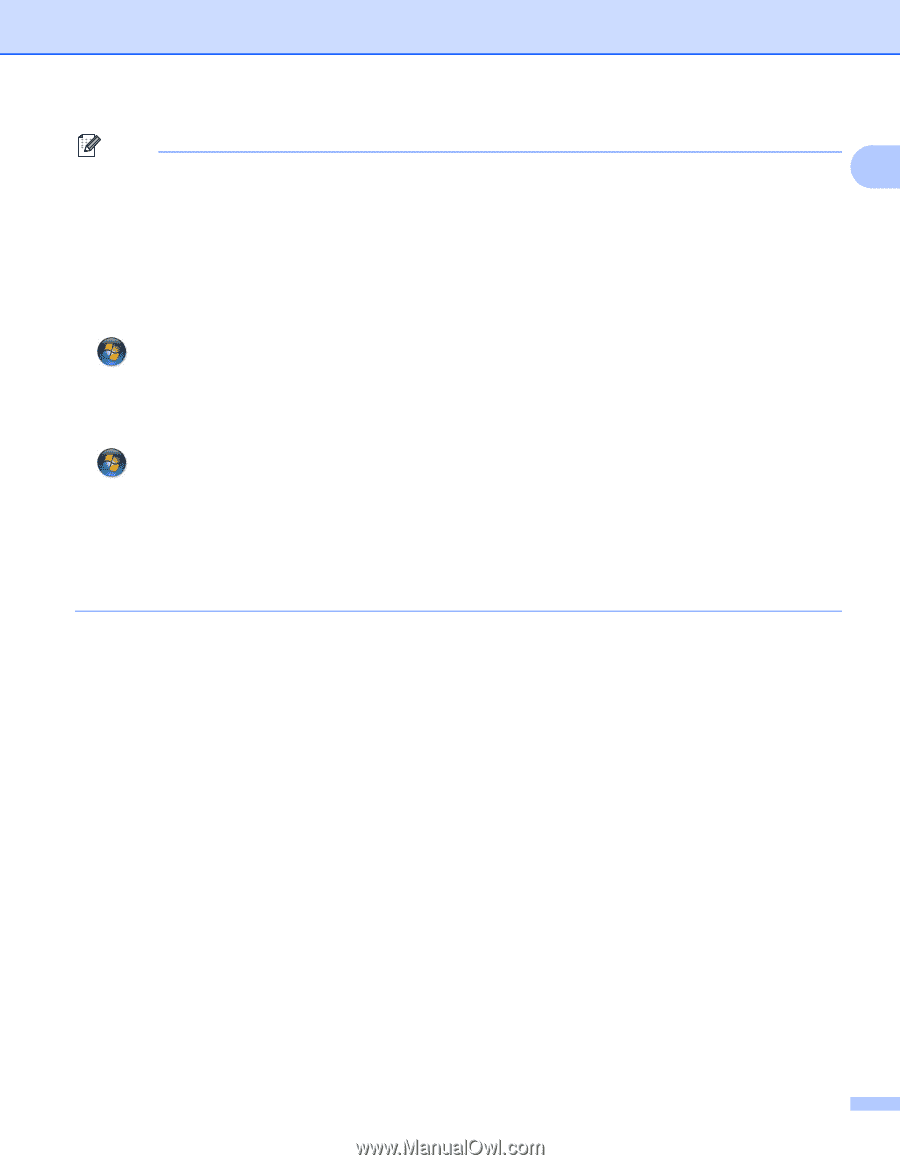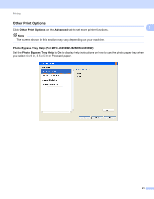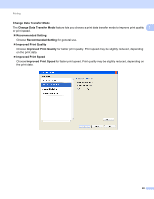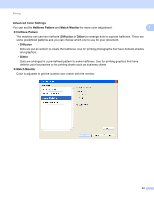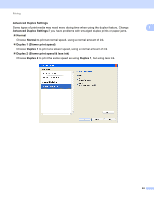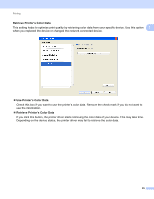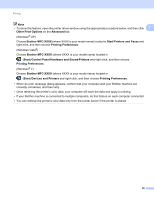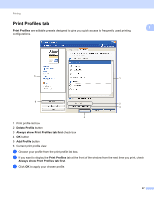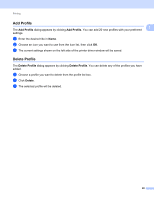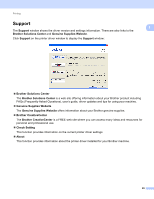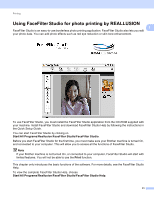Brother International MFC-J835DW Software Users Manual - English - Page 35
Printers and Faxes, Hardware and Sound - printers model
 |
View all Brother International MFC-J835DW manuals
Add to My Manuals
Save this manual to your list of manuals |
Page 35 highlights
Printing Note • To show this feature, open the printer driver window using the appropriate procedure below, and then click 1 Other Print Options on the Advanced tab. (Windows® XP) Choose Brother MFC-XXXX (where XXXX is your model name) located in Start/Printers and Faxes and right-click, and then choose Printing Preferences. (Windows Vista®) Choose Brother MFC-XXXX (where XXXX is your model name) located in (Start)/Control Panel/Hardware and Sound/Printers and right-click, and then choose Printing Preferences. (Windows® 7) Choose Brother MFC-XXXX (where XXXX is your model name) located in (Start)/Devices and Printers and right-click, and then choose Printing Preferences. • When an error message dialog appears, confirm that your computer and your Brother machine are correctly connected, and then retry. • Once retrieving the printer's color data, your computer will save the data and apply to printing. • If your Brother machine is connected to multiple computers, do this feature on each computer connected. • You can retrieve the printer's color data only from the printer server if the printer is shared. 26