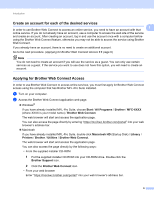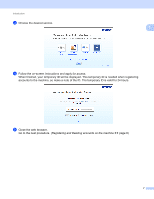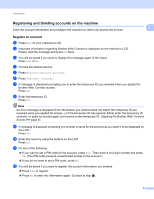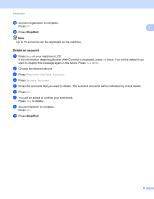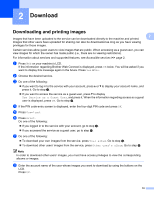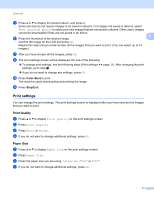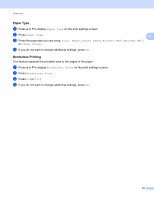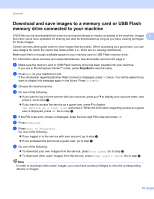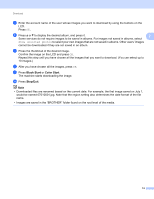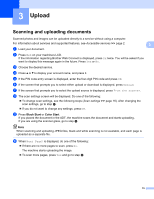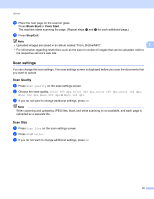Brother International MFC-J835DW Web Connect Guide - English - Page 14
Print settings, Print Quality, Paper Size
 |
View all Brother International MFC-J835DW manuals
Add to My Manuals
Save this manual to your list of manuals |
Page 14 highlights
Download i Press a or b to display the desired album, and press it. Some services do not require images to be saved in albums. For images not saved in albums, select Show unsorted photos to select your own images that are not saved in albums. Other users' images cannot be downloaded if they are not saved in an album. j Press the thumbnail of the desired image. 2 Confirm the image on the LCD and press OK. Repeat this step until you have chosen all the images that you want to print. (You can select up to 10 images.) k After you have chosen all the images, press OK. l The print settings screen will be displayed. Do one of the following: To change print settings, see the following steps (Print settings uu page 11). After changing the print settings, go to step m. If you do not want to change any settings, press OK. m Press Color Start to print. The machine starts downloading and printing the image. n Press Stop/Exit. Print settings 2 You can change the print settings. The print settings screen is displayed after you have selected the images that you want to print. Print Quality 2 a Press a or b to display Print Quality on the print settings screen. b Press Print Quality. c Press Photo or Normal. d If you do not want to change additional settings, press OK. Paper Size 2 a Press a or b to display Paper Size on the print settings screen. b Press Paper Size. c Press the paper size you are using, Letter, A4, 4"x6" or 5"x7". d If you do not want to change additional settings, press OK. 11