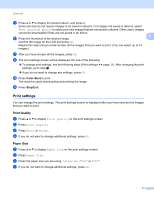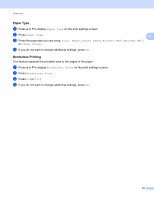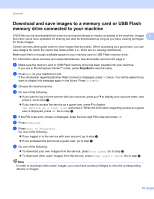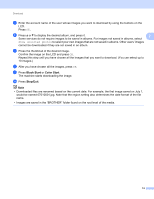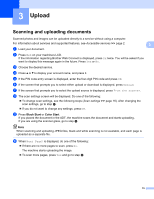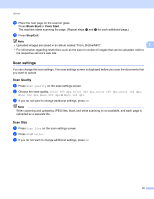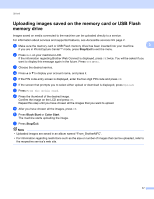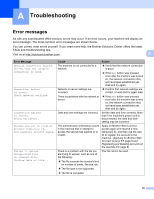Brother International MFC-J835DW Web Connect Guide - English - Page 19
Scan settings, Scan Quality, Scan Size
 |
View all Brother International MFC-J835DW manuals
Add to My Manuals
Save this manual to your list of manuals |
Page 19 highlights
Upload k Place the next page on the scanner glass. Press Black Start or Color Start. The machine starts scanning the page. (Repeat steps j and k for each additional page.) l Press Stop/Exit. Note • Uploaded images are saved in an album named "From_BrotherMFC". 3 • For information regarding restrictions such as the size or number of images that can be uploaded, refer to the respective service's web site. Scan settings 3 You can change the scan settings. The scan settings screen is displayed before you scan the documents that you want to upload. Scan Quality 3 a Press Scan Quality on the scan settings screen. b Choose the scan quality, Color 600 dpi, Color 300 dpi, Color 200 dpi, Color 100 dpi, Mono 300 dpi, Mono 200 dpi or Mono 100 dpi. c If you do not want to change additional settings, press OK. Note When scanning and uploading JPEG files, black and white scanning is not available, and each page is uploaded as a separate file. Scan Size 3 a Press Scan Size on the scan settings screen. b Press A4 or Letter. c If you do not want to change additional settings, press OK. 16