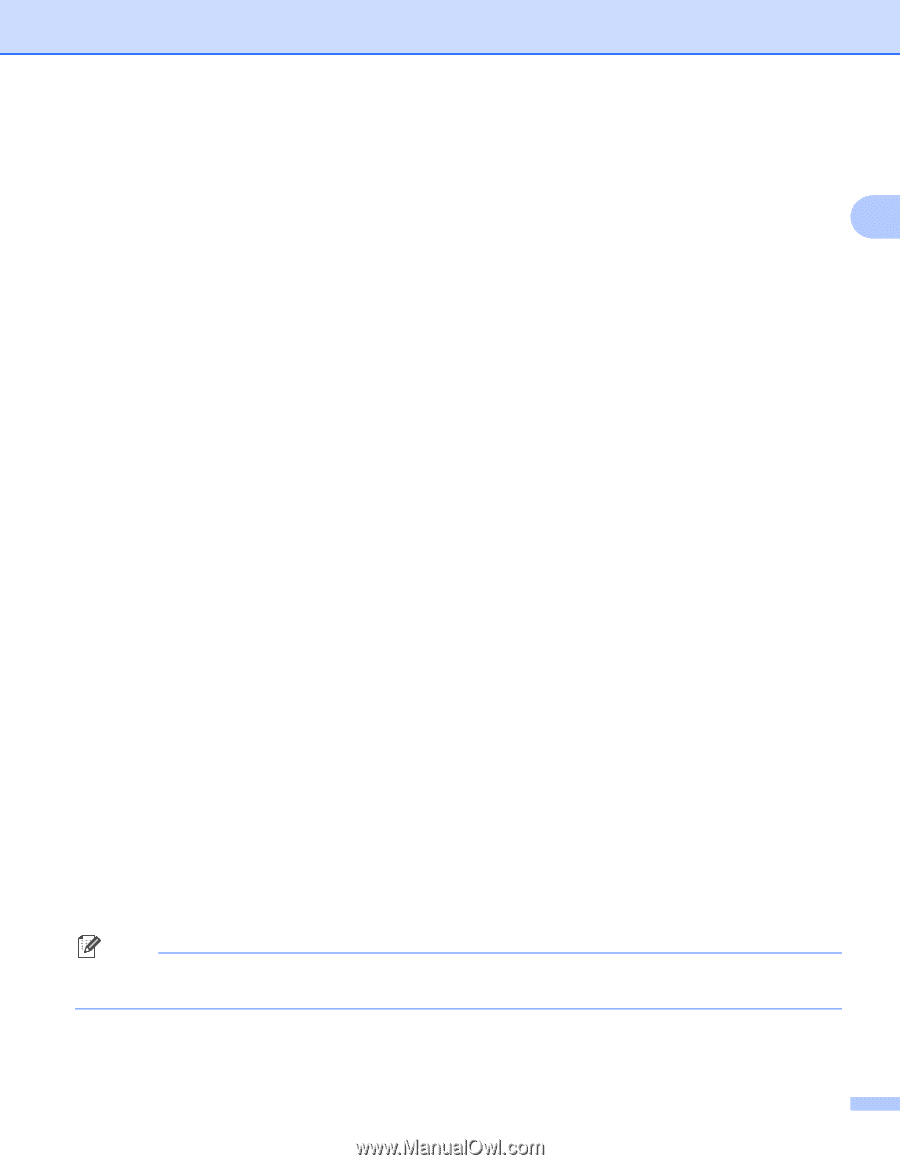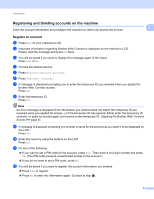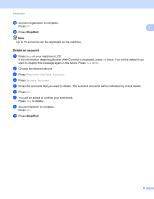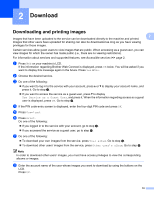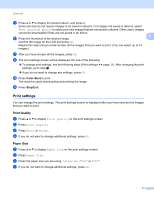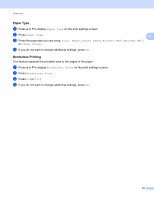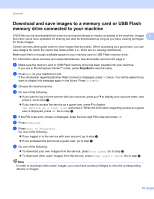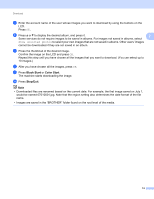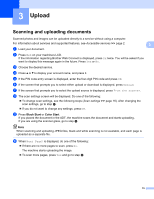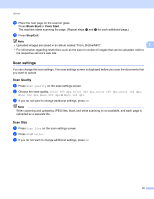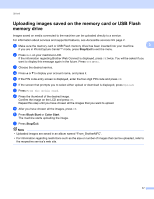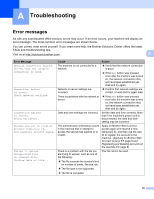Brother International MFC-J835DW Web Connect Guide - English - Page 16
Download and save images to a memory card or USB Flash memory drive connected to your machine
 |
View all Brother International MFC-J835DW manuals
Add to My Manuals
Save this manual to your list of manuals |
Page 16 highlights
Download Download and save images to a memory card or USB Flash memory drive connected to your machine 2 JPEG files can be downloaded from a service and saved directly on media connected to the machine. Images 2 that other users have uploaded for sharing can also be downloaded as long as you have viewing privileges for those images. Certain services allow guest users to view images that are public. When accessing as a guest user, you can view images for which the owner has made public (i.e., there are no viewing restrictions). Make sure there is enough available space on your memory card or USB Flash memory drive. For information about services and supported features, see Accessible services uu page 2. a Make sure the memory card or USB Flash memory drive has been inserted into your machine. If you are in PhotoCapture Center™ mode, press Stop/Exit to exit the menu. b Press Web on your machine's LCD. If the information regarding Brother Web Connect is displayed, press OK twice. You will be asked if you want to display this message again in the future. Press Yes or No. c Choose the desired service. d Do one of the following: If you want to log in to the service with your account, press a or b to display your account name, and press it. Go to step e. If you want to access the service as a guest user, press b to display Use Service as a Guest User, and press it. When the information regarding access as a guest user is displayed, press OK. Go to step g. e If the PIN code entry screen is displayed, enter the four-digit PIN code and press OK. f Press Download. g Press Save to MediaCard. Do one of the following: If you logged in to the service with your account, go to step h. If you accessed the service as a guest user, go to step i. h Do one of the following: To download your own images from the service, press Your album. Go to step j. To download other users' images from the service, press Other user's album. Go to step i. Note In order to download other users' images, you must have access privileges to view the corresponding albums or images. 13