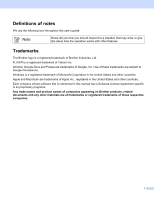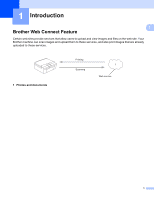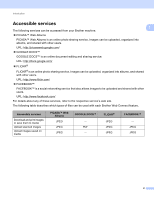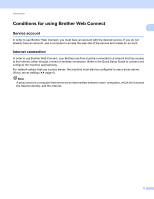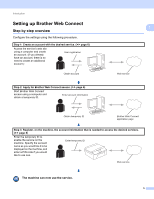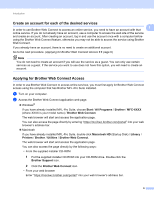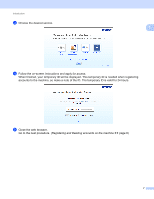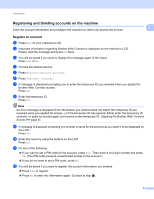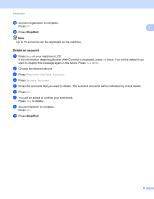Brother International MFC-J835DW Web Connect Guide - English - Page 7
MFL-Pro Suite installation, Proxy server settings
 |
View all Brother International MFC-J835DW manuals
Add to My Manuals
Save this manual to your list of manuals |
Page 7 highlights
Introduction MFL-Pro Suite installation 1 The initial installation of Brother Web Connect requires a computer that has access to the Internet and Brother 1 MFL-Pro Suite installed. Following the steps outlined in the Quick Setup Guide you can install the MFL-Pro Suite (from the supplied installer CD-ROM) and configure the machine to be able to print over your wired or wireless network. Proxy server settings 1 If the network uses a proxy server, the following proxy server information must be configured on the machine. Proxy server address Port number User name Password a Press Menu on your machine's LCD. b Press Network. c Press Web Connect settings. d Press Proxy Settings. e Press Proxy Connection. f Press On. g Press the option that you want to set, and then enter the proxy server information. h Press Stop/Exit. 4