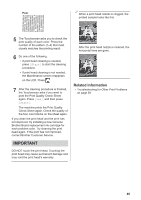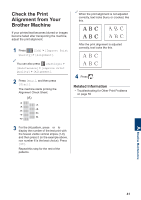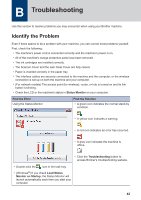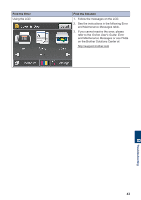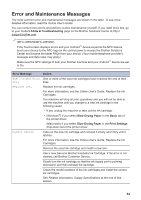Brother International MFC-J880DW Basic Users Guide - Page 55
A Routine Maintenance, Clean the Scanner, Check the Print Quality
 |
View all Brother International MFC-J880DW manuals
Add to My Manuals
Save this manual to your list of manuals |
Page 55 highlights
A Routine Maintenance Clean the Scanner 1 Unplug the machine from the AC power outlet. 2 Lift the document cover (1). Clean the scanner glass (2) and the white plastic (3) with a soft lint-free cloth moistened with a non-flammable glass cleaner. 1 3 2 3 In the ADF unit, clean the white bar (1) and the glass strip (2) with a lint-free cloth moistened with a non-flammable glass cleaner. (ADF models only) 1 2 Check the Print Quality If faded or streaked colors and text appear or if text is missing on your printouts, the print head nozzles may be clogged. Print the Print Quality Check Sheet and look at the nozzle check pattern. 1 Press [Ink] > [Improve Print Quality] > [Check Print Quality]. You can also press [Settings] > [Maintenance] > [Improve Print Quality] > [Check Print Quality]. 2 Press [Start]. The machine prints the Print Quality Check Sheet. 3 Check the quality of the four color blocks on the sheet. 4 The Touchscreen asks about the print quality. Do one of the following: • If all lines are clear and visible, press [No], and then press to finish the Print Quality check. • If lines are missing (see Poor, below), press [Yes]. OK Related Information • Troubleshooting for Other Fax Problems on page 55 • Troubleshooting for Other Print Problems on page 59 39 A Routine Maintenance