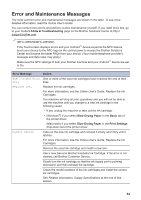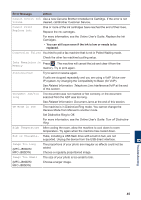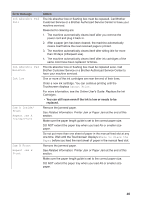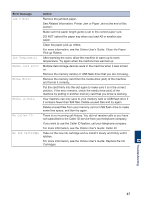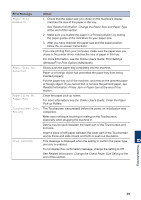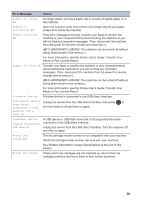Brother International MFC-J880DW Basic Users Guide - Page 65
Paper Size, Mismatch, Paper Tray not, detected, Repetitive No, Paper Fed, Touchscreen Init., Failed
 |
View all Brother International MFC-J880DW manuals
Add to My Manuals
Save this manual to your list of manuals |
Page 65 highlights
Error Message Action Paper Size Mismatch 1. Check that the paper size you chose on the machine's display matches the size of the paper in the tray. See Related Information: Change the Paper Size and Paper Type at the end of this section. 2. Make sure you loaded the paper in a Portrait position, by setting the paper guides at the indicators for your paper size. 3. After you have checked the paper size and the paper position, follow the on-screen instructions. If you are printing from your computer, make sure the paper size you chose in the printer driver matches the size of paper in the tray. For more information, see the Online User's Guide: Print Settings (Windows®) or Print Options (Macintosh). Paper Tray not detected Slowly push the paper tray completely into the machine. Paper or a foreign object has prevented the paper tray from being inserted properly. Pull the paper tray out of the machine, and remove the jammed paper or foreign object. If you cannot find or remove the jammed paper, see Related Information: Printer Jam or Paper Jam at the end of this section. Repetitive No Paper Fed Clean the paper pick-up rollers. For more information, see the Online User's Guide: Clean the Paper Pick-up Rollers. Touchscreen Init. The Touchscreen was pressed before the power on initialization was Failed completed. Make sure nothing is touching or resting on the Touchscreen, especially when plugging the machine in. Debris may be stuck between the lower part of the Touchscreen and its frame. Insert a piece of stiff paper between the lower part of the Touchscreen and its frame and slide it back and forth to push out the debris. Tray removed This message is displayed when the setting to confirm the paper type and size is enabled. To not display this confirmation message, change the setting to Off. See Related Information: Change the Check Paper Size Setting at the end of this section. B Troubleshooting 49