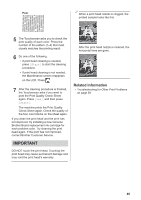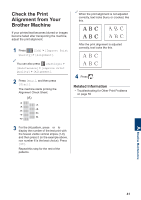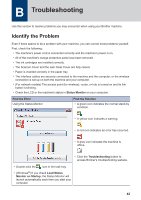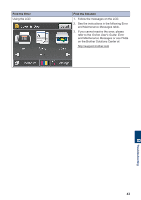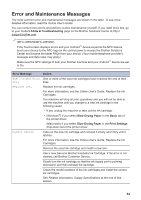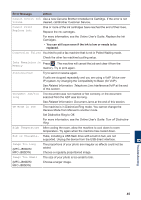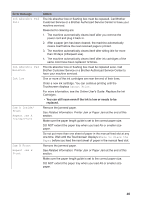Brother International MFC-J880DW Basic Users Guide - Page 57
Check the Print Alignment from Your Brother Machine
 |
View all Brother International MFC-J880DW manuals
Add to My Manuals
Save this manual to your list of manuals |
Page 57 highlights
Check the Print Alignment from Your Brother Machine If your printed text becomes blurred or images become faded after transporting the machine, adjust the print alignment. 1 Press [Ink] > [Improve Print Quality] > [Alignment]. When the print alignment is not adjusted correctly, text looks blurry or crooked, like this. After the print alignment is adjusted correctly, text looks like this. You can also press [Settings] > [Maintenance] > [Improve Print Quality] > [Alignment]. 2 Press [Next], and then press [Start]. The machine starts printing the Alignment Check Sheet. (A) 4 Press . Related Information • Troubleshooting for Other Print Problems on page 59 3 For the (A) pattern, press a or b to display the number of the test print with the fewest visible vertical stripes (1-9), and then press it (in the example above, row number 6 is the best choice). Press [OK]. Repeat this step for the rest of the patterns. A Routine Maintenance 41