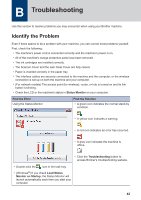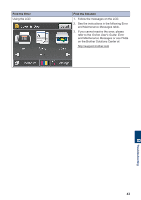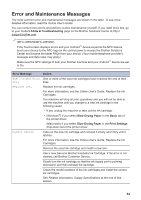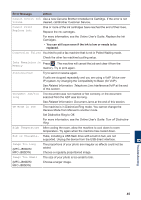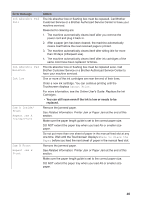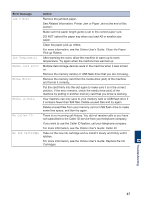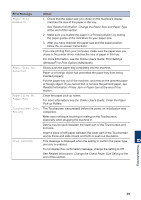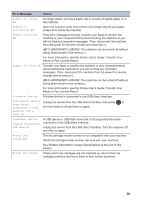Brother International MFC-J880DW Basic Users Guide - Page 63
Error Message, Action, Jam C Rear, Low Temperature, Media card error, Media Error, Media is Full.
 |
View all Brother International MFC-J880DW manuals
Add to My Manuals
Save this manual to your list of manuals |
Page 63 highlights
Error Message Jam C Rear Low Temperature Media card error Media Error Media is Full. No Caller ID No Ink Cartridge Action Remove the jammed paper. See Related Information: Printer Jam or Paper Jam at the end of this section. Make sure the paper length guide is set to the correct paper size. DO NOT extend the paper tray when you load A5 or smaller size paper. Clean the paper pick-up rollers. For more information, see the Online User's Guide: Clean the Paper Pick-up Rollers. After warming the room, allow the machine to warm up to room temperature. Try again when the machine has warmed up. Multiple data storage devices were in the machine when it was turned on. Remove the memory card(s) or USB flash drive that you are not using. Remove the memory card from the media drive (slot) of the machine and format it correctly. Put the card firmly into the slot again to make sure it is in the correct position. If the error remains, check the media drive (slot) of the machine by putting in another memory card that you know is working. Your machine can only save to your memory card or USB flash drive if it contains fewer than 999 files. Delete unused files and try again. Delete unused files from your memory card or USB flash drive to make some free space, and then try again. There is no incoming call history. You did not receive calls or you have not subscribed to the Caller ID service from your telephone company. If you want to use the Caller ID feature, call your telephone company. For more information, see the Online User's Guide: Caller ID. Take out the new ink cartridge and re-install it slowly and firmly until it latches. For more information, see the Online User's Guide: Replace the Ink Cartridges. B Troubleshooting 47