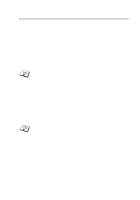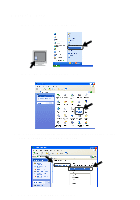Brother International NC2200W Network User Guide - Page 24
NC-2200W WIRELESS SETTING 2 - 13, listed, try the following
 |
View all Brother International NC2200W manuals
Add to My Manuals
Save this manual to your list of manuals |
Page 24 highlights
3 Your wireless network is connected successfully. If the Network name (SSID/ESSID) you want to choose is not listed, try the following: ■ Unplug the AC adapter, plug it back in again and then wait for a few minutes. ■ Move your Brother Printer/MFC/DCP with the NC-2200w installed closer to your computer and try again. ■ Reset the NC-2200w back to its default factory settings and try again. For the information how to reset to the factory default setting see Test Button on page 1-4. ■ Refer to Chapter 6 of the NC-2200w Network User's Guide on the CD-ROM we have supplied with the NC-2200w. 3 NC-2200W WIRELESS SETTING 2 - 13

NC-2200W WIRELESS SETTING 2 - 13
3
Your wireless network is connected successfully.
3
If the Network name (SSID/ESSID) you want to choose is not
listed, try the following:
■
Unplug the AC adapter, plug it back in again and then wait for a
few minutes.
■
Move your Brother Printer/MFC/DCP with the NC-2200w
installed closer to your computer and try again.
■
Reset the NC-2200w back to its default factory settings and try
again. For the information how to reset to the factory default
setting see
Test Button
on page 1-4.
■
Refer to Chapter 6 of the NC-2200w Network User’s Guide on the
CD-ROM we have supplied with the NC-2200w.