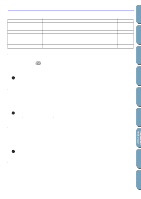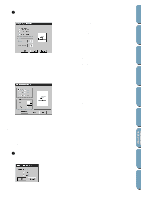Brother International PE-DESIGN2.0 Owner's Manual - English - Page 92
Display Menu, Grid Setup, Preview
 |
View all Brother International PE-DESIGN2.0 manuals
Add to My Manuals
Save this manual to your list of manuals |
Page 92 highlights
Contents Before Using Display Menu The Display menu lets you modify the appearance of the screen. Grid Setup Preview Refresh Window Toolbar Status Bar Allows you to set up the grid, to switch it on or off and to display it with or without the horizontal and vertical lines. Displays a realistic image of how the patterns will look like when embroidered. Updates the screen. Turns the Toolbar on/off. Turns the Status bar on/off. page 82 page 82 page 83 page 83 page 83 s Grid Setup Purpose: Allows you to set up the grid, to switch it on or off and to display it with or without the horizontal and vertical lines. Shortcut key: No shortcut key for this function Toolbar: No button for this function Operation: 1 Click Display, then Grid Setup (Stage 3 only). This dialog displays. Getting Started Design Center Layout & Editing File Utility Programmable Stich Creator 2 To set the grid interval, click the up and down arrows or type in the value. Setting range: 1 ~ 10 mm (0.04 ~ 0.39 in) Click OK to confirm or Cancel to exit. 3 To switch the grid on or off, click the Show grid check box. The grid will display when the Show grid check box is checked. 4 To switch the horizontal and vertical lines of the grid on and off, click the with Axes check box. The lines will display when the with Axes check box is checked. NOTE: When the Show grid check box is checked and the with Axes check box is not checked, only the intersection points of the grid will be displayed. See also: "Select System Unit" on page 157 s Preview Purpose: Shortcut key: Toolbar: Displays a realistic image of how the patterns will look like when embroidered. F9 82 Quick Reference Alphabetic Index